Apple launched the iPhone 13, and many Apple enthusiasts have recently received the first batch of iPhone 13. Although it is a new phone, it is sometimes unavoidable to lose data, such as photos, messages, files and more. Nothing disturbs people more than losing precious photos and important messages from iPhone 13 and not knowing how to recover them successfully. You can't panic with the right software to get your data with a few clicks. Dr.Fone - Data Recovery (iOS) is a great alternative to remove that sinking feeling of lost memories. Here's a little peek into the software to recover deleted photos from iPhone 13:
To use Dr.Fone, download and install it on your laptop and plug in your iPhone with a USB. Choose the photos you want to retrieve on your iPhone and "Start Scan" to initiate the process. Recover the results to preview pictures on Camera Roll, App Photos, and Photo Stream. Check the boxes of all your target items and save the files on your laptop with one "Recover" click.
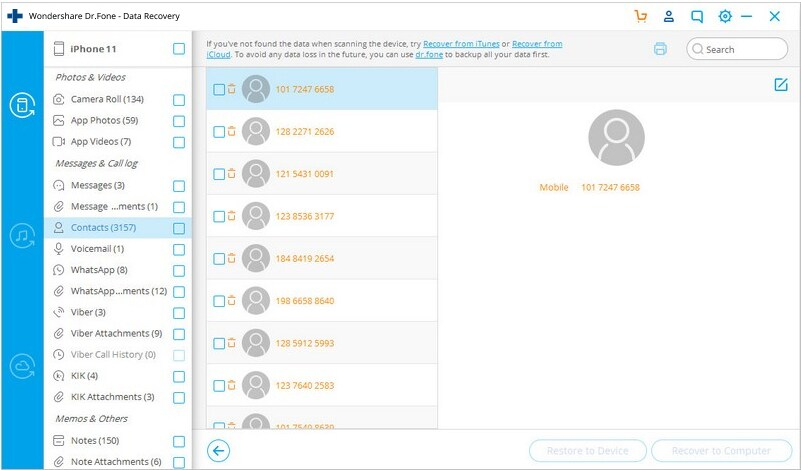
Sign up for the free trial to fix your system problems before unmasking full potential in more subscription packages.
Other approaches to recover iPhone 13 photos are:
Recovery steps with "Recently Deleted Feature":
PhoneRescue also gives you access to unavailable notes, contacts, call history, videos, and mp4 files. It works well with iPhone 13 once you download the app on your computer.
What is Dr.Fone - Data Recovery iOS software?
Think of it as a package to restore data. You not only can recover deleted messages from iPhone 13 directly, but also recover photos, files, contacts and so on. You need to understand when you add more files to your device, new ones overwrite the deleted data. You wouldn't recover them by any chance, so you should avoid using your phone until you get the lost ones back.To use Dr.Fone, download and install it on your laptop and plug in your iPhone with a USB. Choose the photos you want to retrieve on your iPhone and "Start Scan" to initiate the process. Recover the results to preview pictures on Camera Roll, App Photos, and Photo Stream. Check the boxes of all your target items and save the files on your laptop with one "Recover" click.
Dr.Fone is a safe tool for data recovery
You can trust it not to collect private data or perform any operation without your permission. It also includes excellent backup, rooting, and system restoration features. Many businesses also seek the smart solution to transfer, erase, and synchronize day backup on several iOS devices. Dr.Fone's design also has a user-friendly interface to accommodate all business models.Sign up for the free trial to fix your system problems before unmasking full potential in more subscription packages.
Other approaches to recover iPhone 13 photos are:
Directly Use iPhone's "Recently Deleted" Feature
Apple knows accidentally deleting photos is inevitable, so it added an amazing feature for all iPhones since iOS 8. The Photos App has an album that holds recently deleted pictures for one month. It gives you time to view them and ascertain you don't need them anymore before they disappear forever. After the grace period, you'll have to find another way to restore permanently deleted photos. Before you get all excited, the iPhone feature only retrieves a single or a small batch of pictures. So, if you accidentally delete the entire WhatsApp images album, you won't recover all of them.Recovery steps with "Recently Deleted Feature":
- Click on your iPhone's Photos app and open "Albums."
- Scroll down to the "Recently Deleted" option and preview the files to select what you want back.
- Tap "Recover" to recover deleted data from iPhone 13.
Recover from iCloud and iTunes Backups
The first thing someone might ask if you lose photos is, 'Do you have backups on iCloud or iTunes or know how to recover deleted photos from iPhone?' The two solutions erase the existing data on your iPhone to replace it with backup files. You'll lose every other photo and file you don't back up before running the tools without the hope of recovering them again. The ideal apps compatible with iPhone 13 selectively restore photos from iTunes and iCloud without losing the current ones. Here are specific guidelines for the two approaches to recover deleted photos from iPhone 13:iTunes Backup Photo Recovery
Many people save photos and other files on iTunes for a future benefit if the worst happens. One might lose photos when phones break, crash, or get lost or stolen. In all cases, you can preview backup photos on iTunes and recover contacts from iPhone 13. First:- Download, install and launch PhoneRescue on your computer.
- Plug your iPhone with the computer via USB.
- Click "Recover from Backup" and tap the arrow on the bottom end to the right.
- Choose "iTunes" backup from the options list and proceed.
- Check the "Photos" box as your target and decrypt the next step with your password.
- After scanning, restore the photos on your device to view in the Photos app or your computer.
iCloud Recovery for Photos
A reliable software would help to recover deleted photos from iPhone 13 saved on iCloud. As seen earlier, Dr.Fone knows its purpose to restore permanently unavailable photos fast and safely. Follow these guidelines to get back backup files from iCloud:- Get Dr.Fone - Data Recovery (iOS) on your computer and plug in your phone with a USB.
- Choose "Recover from iCloud" and tap the Right Arrow Button.
- ID yourself with your Apple password and sign in to iCloud.
- Select "iCloud Backup and download photos.
- Click the Right Arrow button bar from the downloaded files to scan and load them on the screen
- Preview the pictures and check the ones for recovery
- From here, you can save them on your iPhone 13 or your PC.
PhoneRescue for Files without Backup
If you can't recover photos with iTunes, iCloud, and 'Recently Deleted' options, you don't have backup data. You have one more chance with PhoneRescue. The app narrows down your choice list with an incredible technique to scan and list hidden or deleted photos for recovery. After a free trial, you pay for your desired package with a full money-back guarantee.PhoneRescue also gives you access to unavailable notes, contacts, call history, videos, and mp4 files. It works well with iPhone 13 once you download the app on your computer.
The Bottom Line
Backup or not, mistaken deletions of photos and other files can be devastating. It doesn't matter if your phone was stolen, got lost, or crashed. One reason is bad enough to drive you nuts. But your quest to retrieve photos will be easier with this quick guide. No doubt that Dr.Fone - Data Recovery (iOS) is the best alternative.
Backup or not, mistaken deletions of photos and other files can be devastating. It doesn't matter if your phone was stolen, got lost, or crashed. One reason is bad enough to drive you nuts. But your quest to retrieve photos will be easier with this quick guide. No doubt that Dr.Fone - Data Recovery (iOS) is the best alternative.

