Billions of spam emails are delivered each day and you might also be receiving some spam messages in your Gmail inbox. Here, we will discuss some of the ways to stop receiving spam emails in the Gmail inbox. You can use the Block & Report Spam features of Gmail for this purpose.
Gmail has some built-in tools to report spam emails. You can also block annoying users from sending these spam emails by using the Block or Report spam features of Gmail. These tools are the easiest ways to stop receiving spam emails. If you want to report a message as spam, you need to first open this email as normal. Now, tap on the three-dot menu. You can find the three-dot Menu at the top-right corner of the message. You will see a ‘Report spam’ button on the three-dot menu. Click on this button and the message will be reported to Google. It will also be sent to the spam folder of your Gmail.
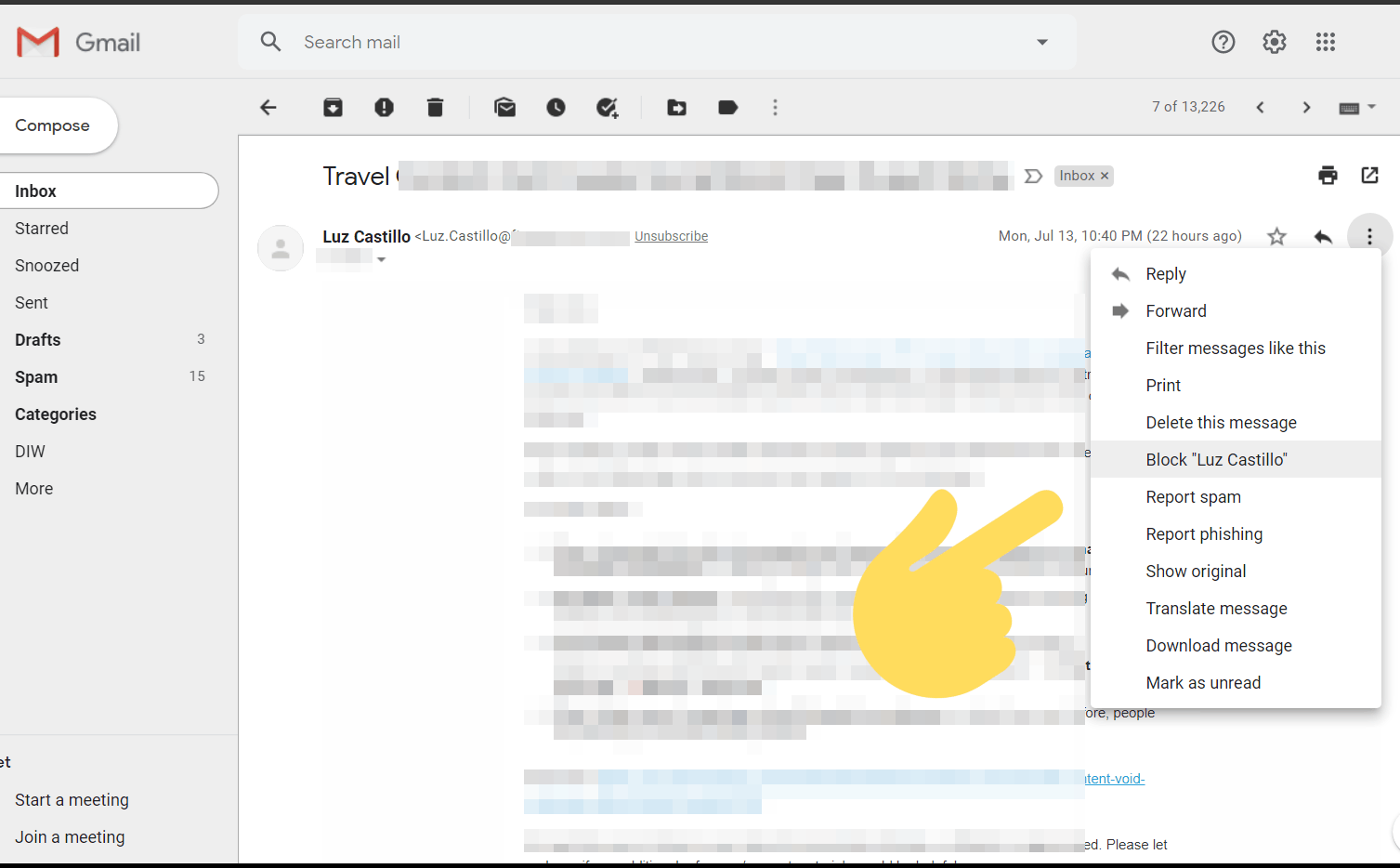
There is also a ‘Block Name’ option available on the three-dot menu. Clicking on this button will block that user. Users can block and unblock other users in Gmail as needed. Users do not necessarily have to allow every incoming email into their inbox. Gmail also provides filters which allow users to intelligently sort emails into different folders. You can deal with messages in different folders according to your needs. These folders/filters also make a great way to block spam emails in Gmail.
Firstly, open the email/sender you are irritated with. Then click on the three-dot Menu icon and then choose "Filter messages like this" option. Now you'll be redirected to advance search popup. You will have to fill the required fields to set up the filter. Users can simply include all emails from a specific sender, or you can include the subject, size, or attachment status of emails. After you are done, tap on the ‘Create filter’ button. Now, you will have to decide what will happen to emails matching the earlier criteria. There are a lot of options available in this aspect. If you are sure that every email in a specific filter is junk, check the ‘Delete it’ option.
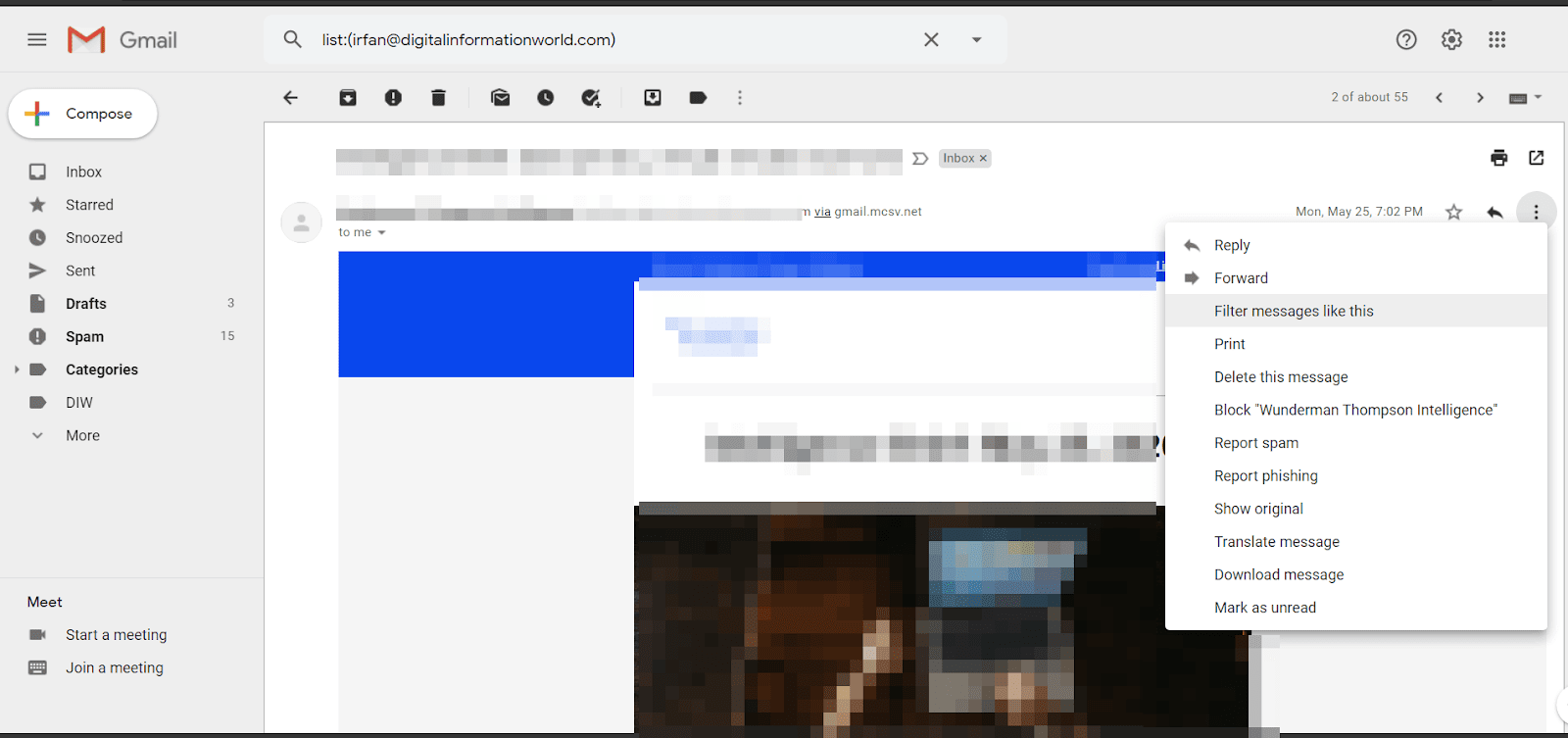
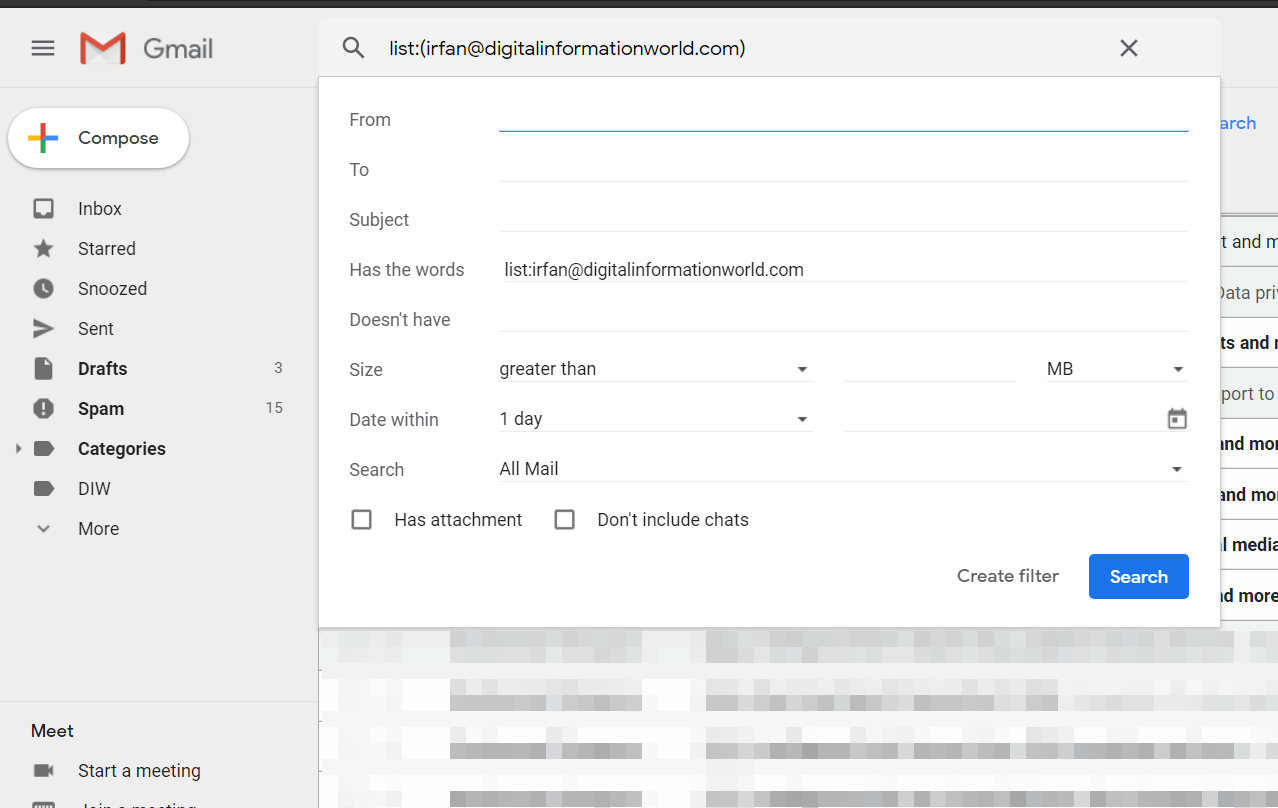
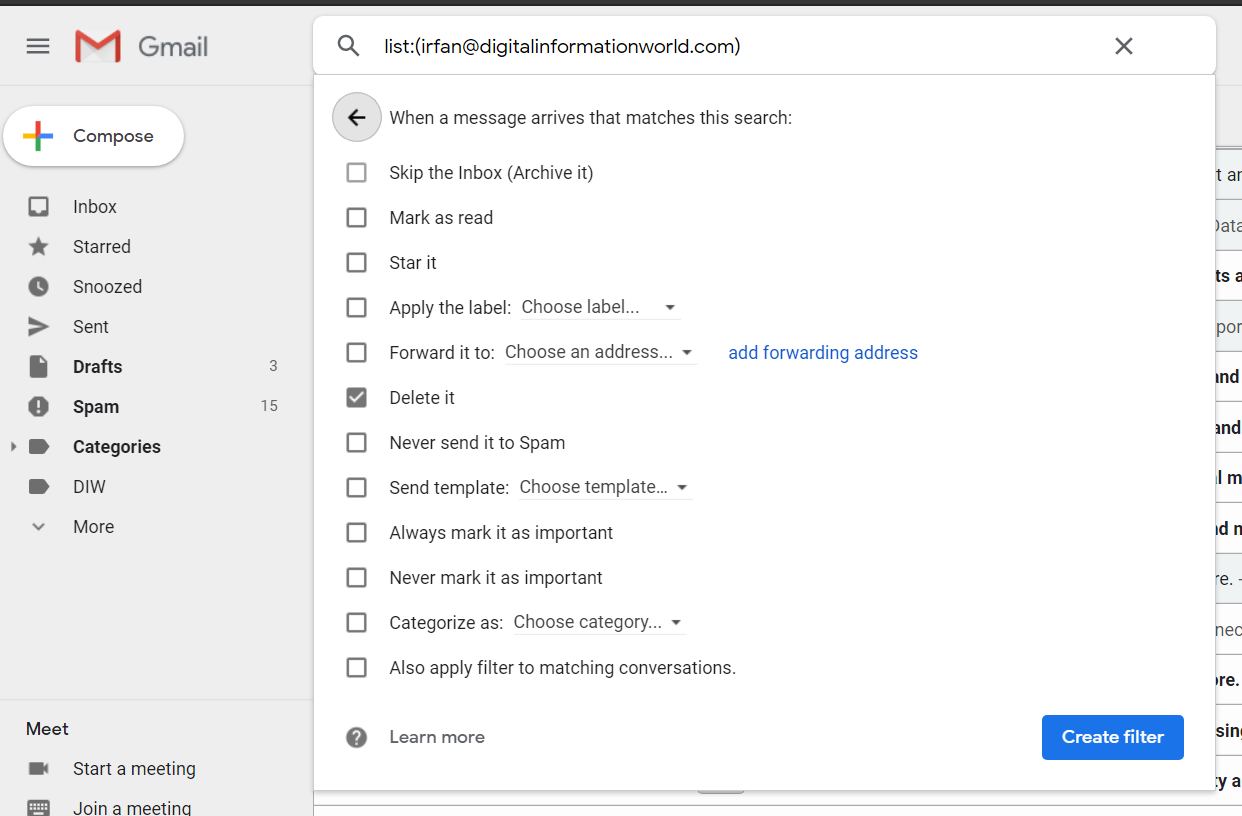
A more safe approach is using the ‘Skip the Inbox’ box. Using this option will prevent messages from landing in the main list of messages. You can combine it with ‘Apply the label’ and a label you will create, such as Potential Spam. This will allow you to review junk emails without them clogging your main list of messages.
You can check the ‘Also apply the filter to matching conversation’ box to let the filter also run on the existing emails. Now, tap on the ‘Create filter’ button.
Users can also create an unlimited number of alias addresses by including periods (.) or plus (+) signs in your email address. If you want to sign up for a particular website, but you fear this website may spam you, enter your email address as ‘your name+ website’s name@gmail.com.’ For instance, if your Gmail address is diw@gmail.com and the name of the website is Free Stuff Inc., enter your email address as di+w@gmail.com or di.w@gmail.com. Now all messages from that website will be filtered out.
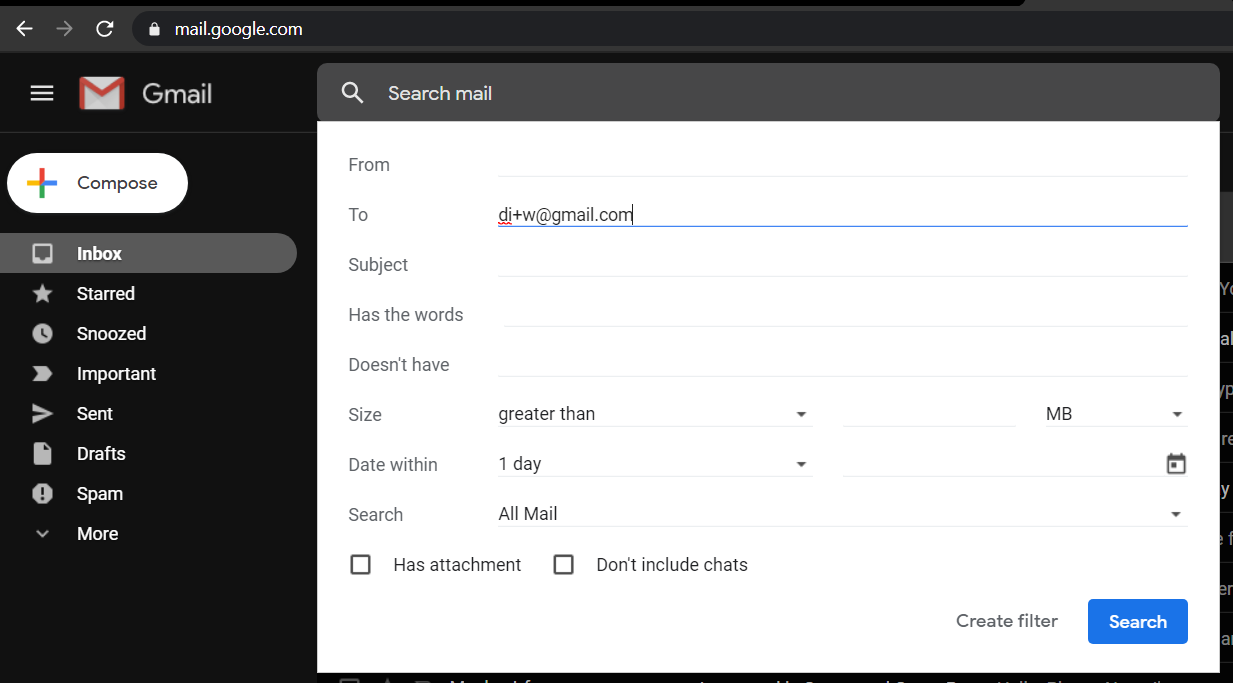
In a lot of cases, an overflowing inbox is due to a lot of newsletters and various other automated messages a user has signed up for. You can unsubscribe to unwanted newsletters and automated messages. Most legitimate newsletters provide a link to unsubscribe at the bottom. However, if an Unsubscribe link does not appear at the bottom of an email newsletter, tap the dropdown arrow located underneath the name of the sender and you will find a link stating, ‘Unsubscribe from this sender.’
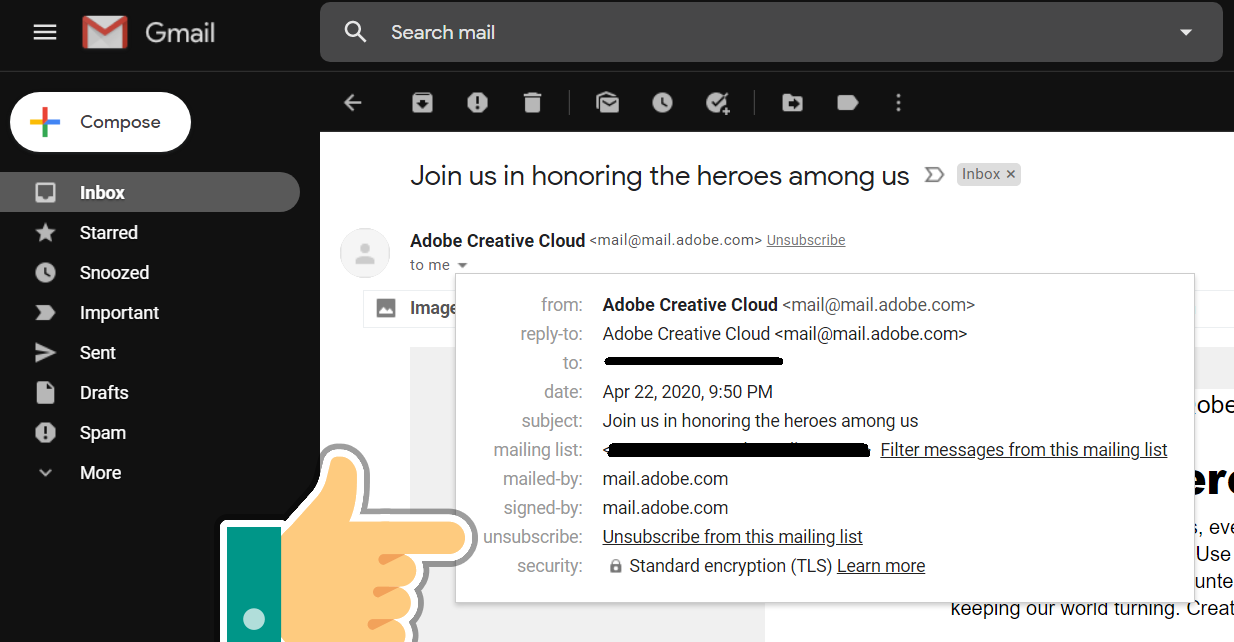
Read next: Research Shows the Peak Times to Get Things Done (infographic)
Gmail has some built-in tools to report spam emails. You can also block annoying users from sending these spam emails by using the Block or Report spam features of Gmail. These tools are the easiest ways to stop receiving spam emails. If you want to report a message as spam, you need to first open this email as normal. Now, tap on the three-dot menu. You can find the three-dot Menu at the top-right corner of the message. You will see a ‘Report spam’ button on the three-dot menu. Click on this button and the message will be reported to Google. It will also be sent to the spam folder of your Gmail.
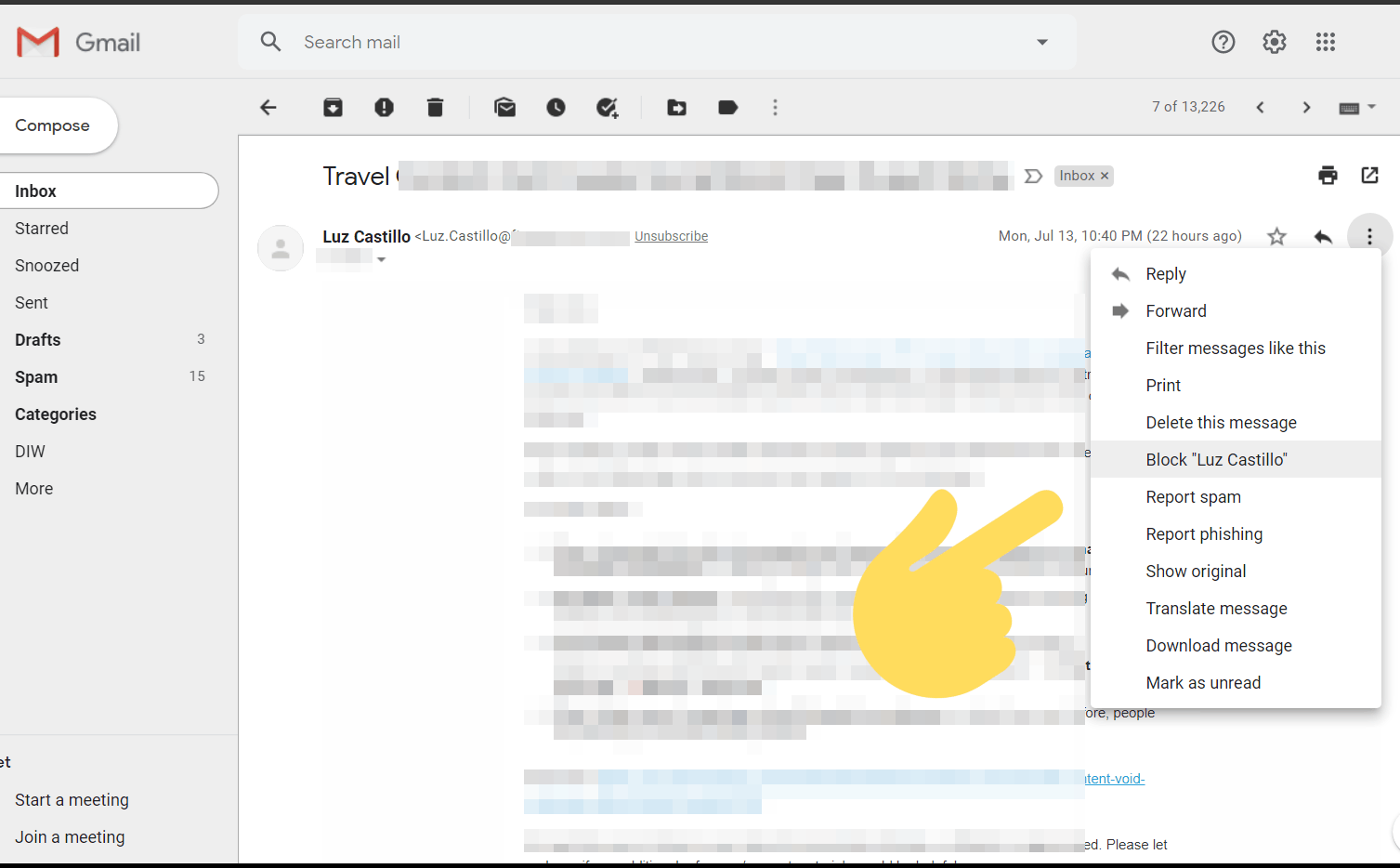
There is also a ‘Block Name’ option available on the three-dot menu. Clicking on this button will block that user. Users can block and unblock other users in Gmail as needed. Users do not necessarily have to allow every incoming email into their inbox. Gmail also provides filters which allow users to intelligently sort emails into different folders. You can deal with messages in different folders according to your needs. These folders/filters also make a great way to block spam emails in Gmail.
Firstly, open the email/sender you are irritated with. Then click on the three-dot Menu icon and then choose "Filter messages like this" option. Now you'll be redirected to advance search popup. You will have to fill the required fields to set up the filter. Users can simply include all emails from a specific sender, or you can include the subject, size, or attachment status of emails. After you are done, tap on the ‘Create filter’ button. Now, you will have to decide what will happen to emails matching the earlier criteria. There are a lot of options available in this aspect. If you are sure that every email in a specific filter is junk, check the ‘Delete it’ option.
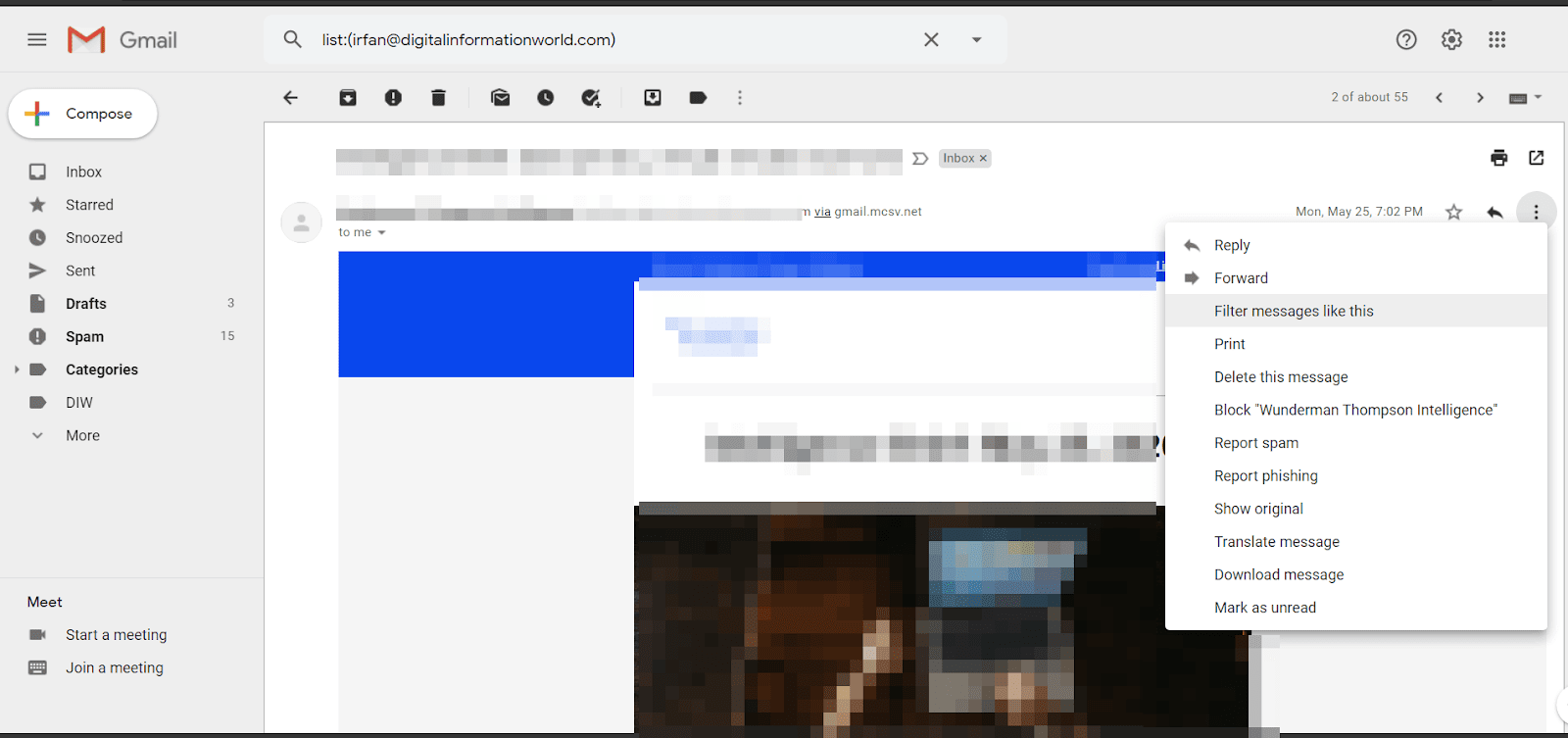
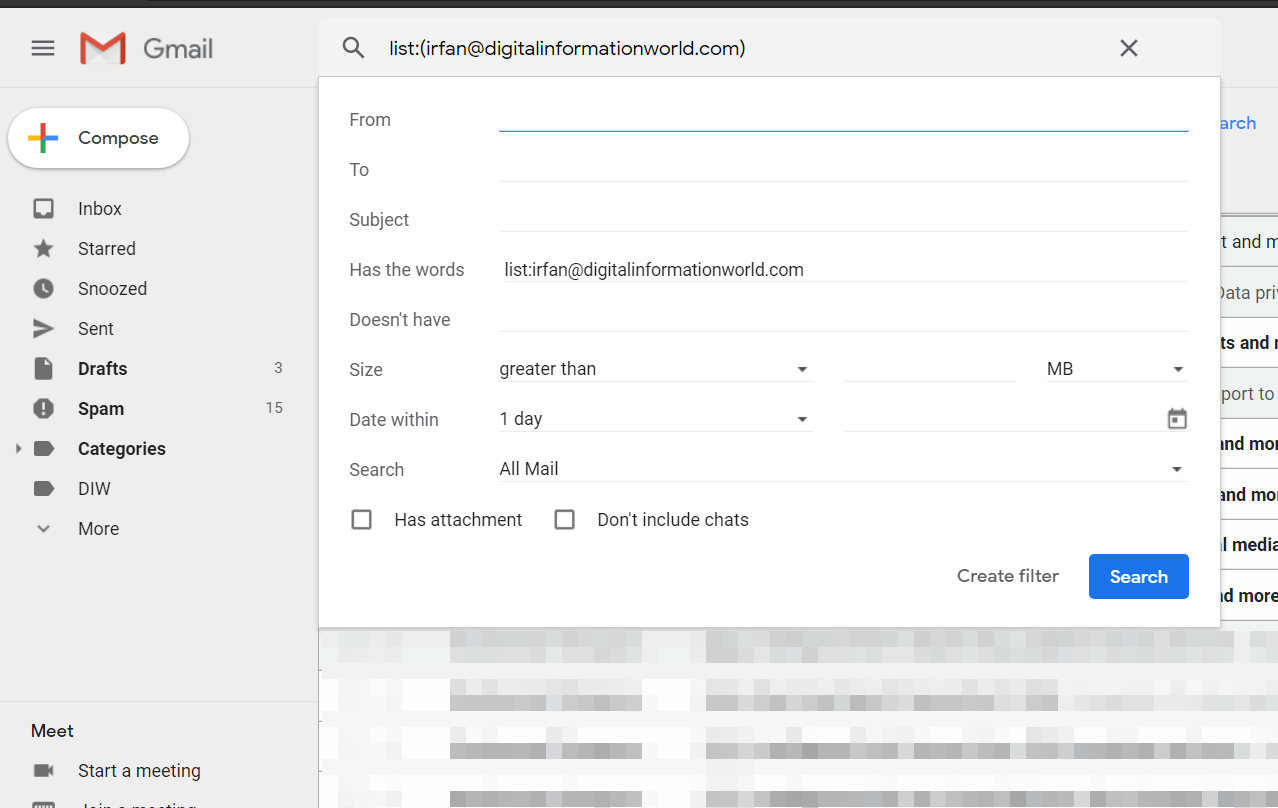
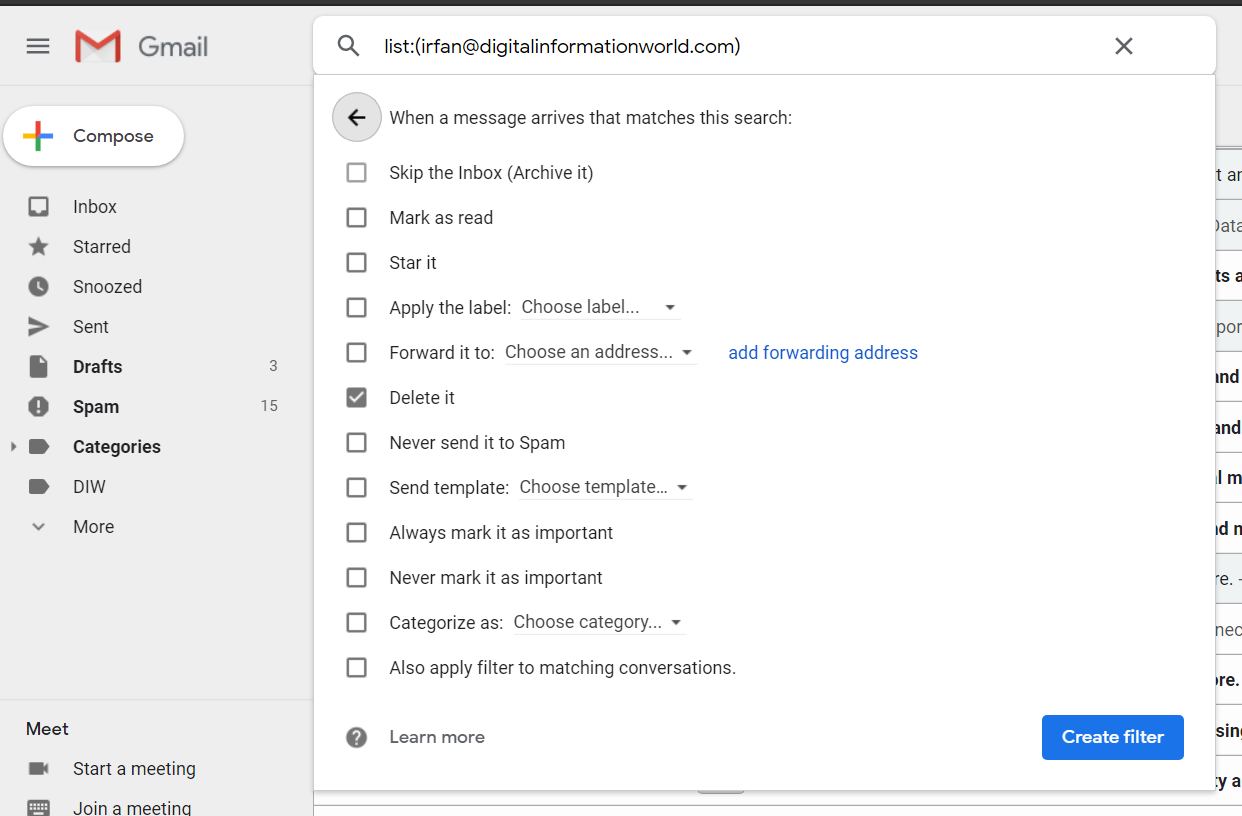
A more safe approach is using the ‘Skip the Inbox’ box. Using this option will prevent messages from landing in the main list of messages. You can combine it with ‘Apply the label’ and a label you will create, such as Potential Spam. This will allow you to review junk emails without them clogging your main list of messages.
You can check the ‘Also apply the filter to matching conversation’ box to let the filter also run on the existing emails. Now, tap on the ‘Create filter’ button.
Users can also create an unlimited number of alias addresses by including periods (.) or plus (+) signs in your email address. If you want to sign up for a particular website, but you fear this website may spam you, enter your email address as ‘your name+ website’s name@gmail.com.’ For instance, if your Gmail address is diw@gmail.com and the name of the website is Free Stuff Inc., enter your email address as di+w@gmail.com or di.w@gmail.com. Now all messages from that website will be filtered out.
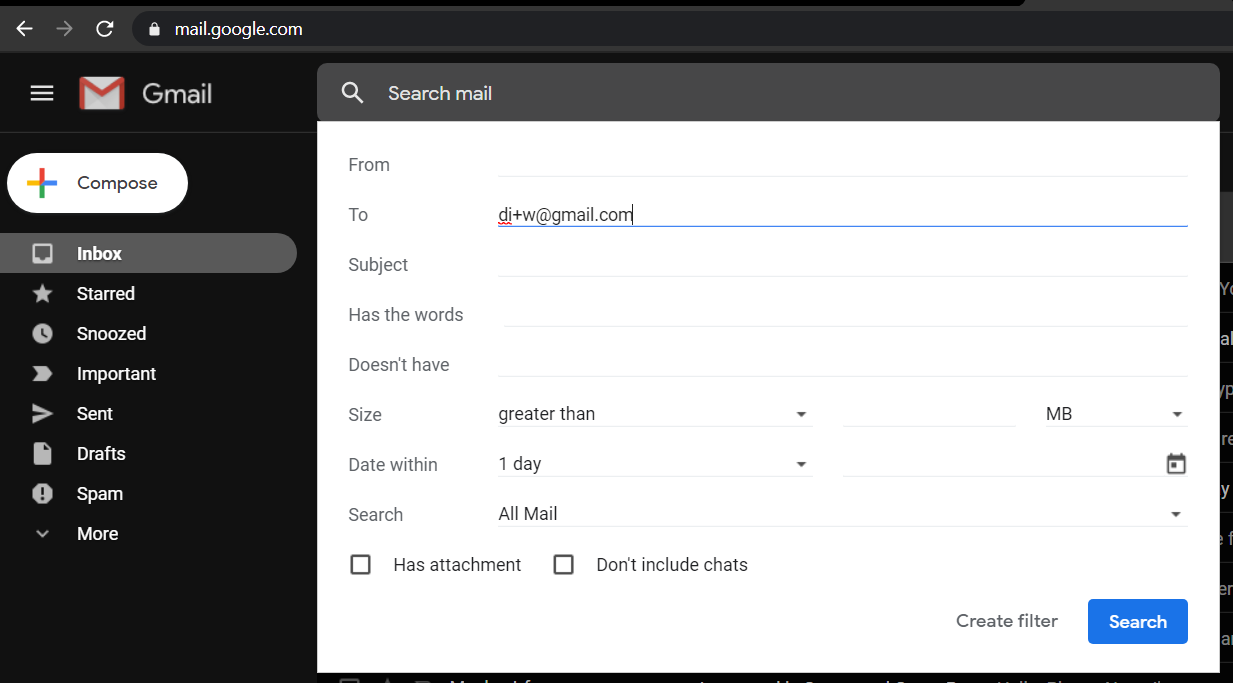
In a lot of cases, an overflowing inbox is due to a lot of newsletters and various other automated messages a user has signed up for. You can unsubscribe to unwanted newsletters and automated messages. Most legitimate newsletters provide a link to unsubscribe at the bottom. However, if an Unsubscribe link does not appear at the bottom of an email newsletter, tap the dropdown arrow located underneath the name of the sender and you will find a link stating, ‘Unsubscribe from this sender.’
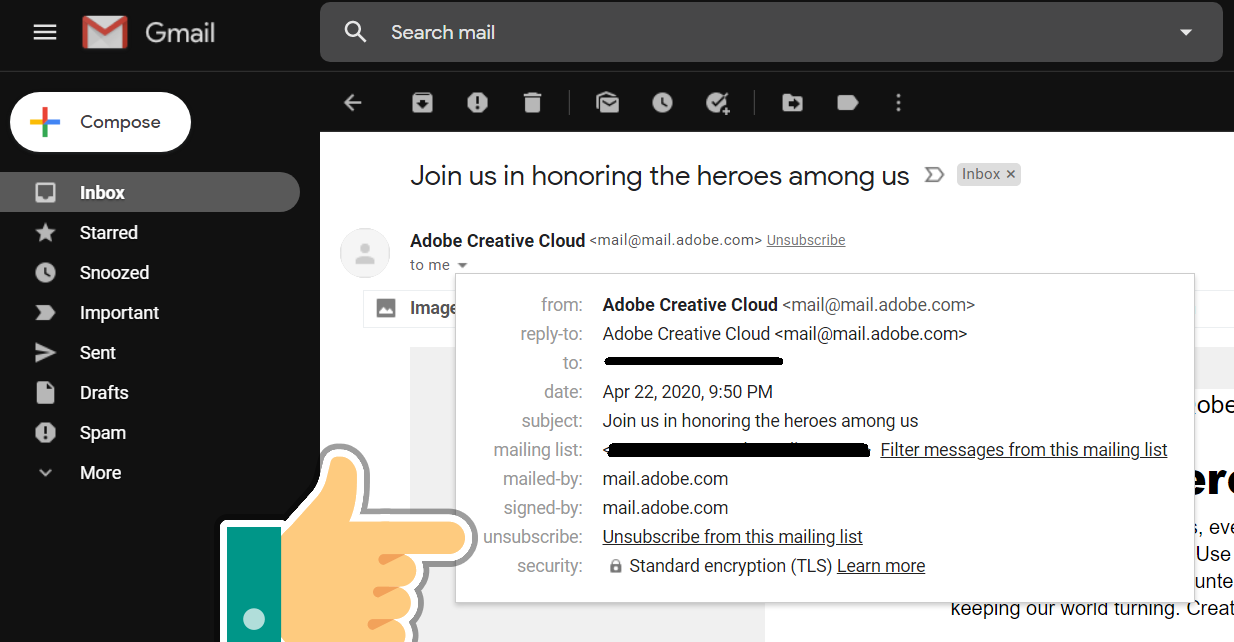
Read next: Research Shows the Peak Times to Get Things Done (infographic)

