The “iPhone Black Screen” is an inconvenience that you can encounter no matter how hard you try to protect your smartphone. Not knowing when your phone would be back to normal, along with whether or not you will have access to your data once you get everything up and running again, is a feeling one wouldn’t even wish on their enemies!
Unfortunately, the “iPhone black screen of death” is a problem that hasn’t phased out with the new additions to the iPhone series. Even the most recent models such as the iPhone XR and XS are prone to the aforementioned problem.
So, in such cases, how do you ensure a successful iOS system recovery? Before pitching the solution, we’d like to state that the first and most important step in solving any problem is to identify it.
Enter Dr. Fone, an all-in-one tool that strives to offer complete iOS system repair. Dr. Fone not only helps you find a reliable iPhone black screen fix but it also leaves several other iOS software recovery tools behind on more than one front. Let’s take a look at some salient features of Dr. Fone.
1. On your computer, install Dr. Fone. After that, open the application and opt for the “Start” option to initiate your iOS system repair.
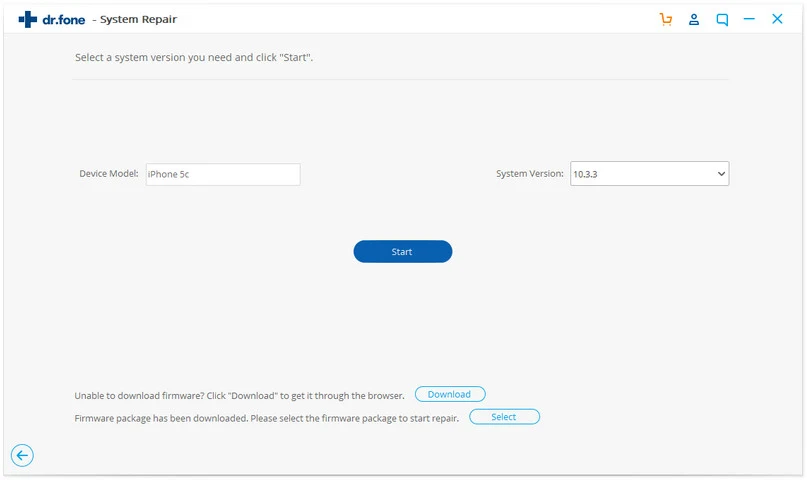
2. With the help of a data cable, you must connect your iPhone to your computer. Dr. Fone will then identify the device and present you with an option to proceed.
3. Once you spot your iPhone and hit the “Download” button, the computer will take over and download the latest available firmware.
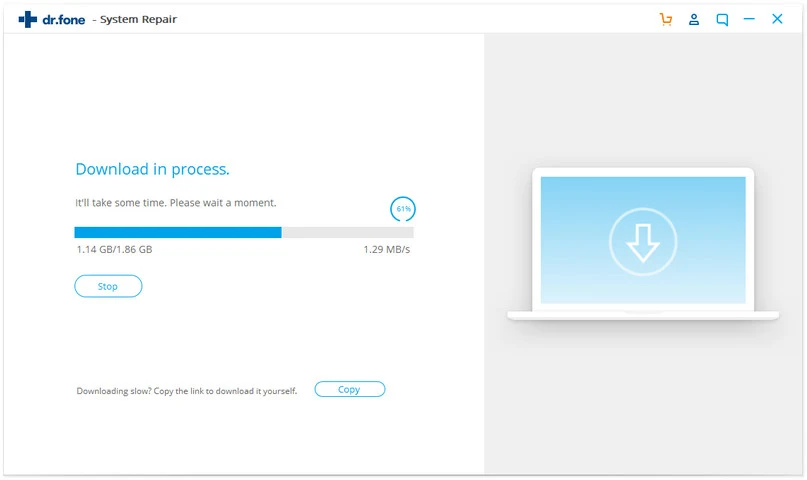
4. Once Dr. Fone has access to the right firmware, it will start the restoration process. During the entire process (which can last for several minutes), it is your responsibility to ensure that your iPhone remains connected to the computer.
5. If everything progresses smoothly, a message from Dr. Fone will pop up telling you that your iPhone or OS has undergone a successful recovery process. After that, simply detach the phone from the cable, reboot your device, and that should be it!
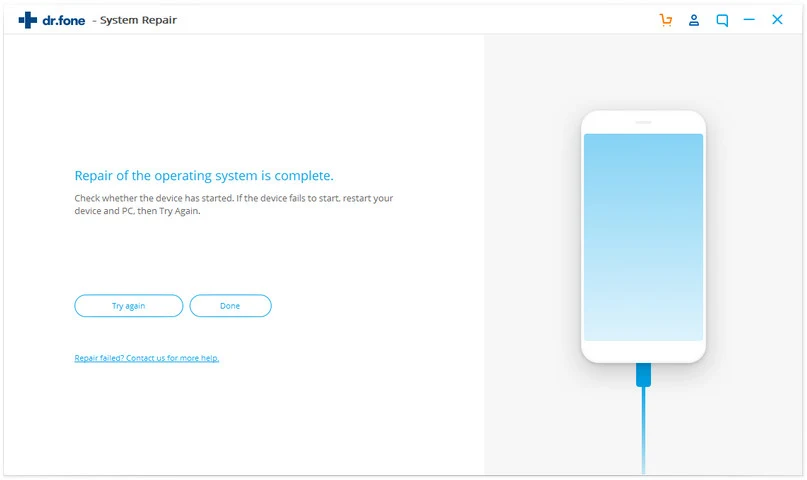
However, the iTunes program will show a “Warning - all data will be deleted. Continue?” message beforehand. So, if you decide to proceed with this effective method of resolving your phone’s issues, simply connect your iPhone to the computer, open the iTunes program. Once your phone is detected by the application in question, access “Summary” and select the “Restore” option. You will then be presented with the aforementioned warning message.
To be on the safe side, attempt a forced reboot, recharge the device, and ensure that the phone isn’t displaying any signal corresponding to insufficient battery-life. If all of these efforts don’t bear any fruit, simply visit an iPhone technician and get the problem identified and resolved.
This inconvenience mostly results in a complete deletion of data because the iOS version of your iPhone gets adjusted as per the factory settings. Therefore, it is strongly advised that a full DFU restore should only be chosen if you have run out of all other options.
Thankfully, Dr. Fone offers a viable solution that will get your iPhone back to its normal working state without causing you to lose important data. By following the steps detailed above, ensure a complete iOS system recovery without having to resort to restoring your smartphone to default settings.
So, don’t worry the next time you run into any iOS issue. Whether it’s about repairing the iPhone black screen or fixing the crashes, Dr. Fone has fully got you covered.
In case you can’t find success in attaining 100% iOS system recovery despite having all the required programs and tools, it’s time you get a new iPhone. But what about the data? Worry not because with Dr. Fone - Switch by your side, never has it been easier to transfer data from one phone to another.
Unfortunately, the “iPhone black screen of death” is a problem that hasn’t phased out with the new additions to the iPhone series. Even the most recent models such as the iPhone XR and XS are prone to the aforementioned problem.
So, in such cases, how do you ensure a successful iOS system recovery? Before pitching the solution, we’d like to state that the first and most important step in solving any problem is to identify it.
iPhone Black Screen: Nature of the Issue (Software)
When you find your Apple device in a dormant state, there can be a strong possibility of it being a target of a hack attack. Additionally, insufficient storage and/or incomplete system updates are some other software issues that can cause your iPhone to go dark.Enter Dr. Fone, an all-in-one tool that strives to offer complete iOS system repair. Dr. Fone not only helps you find a reliable iPhone black screen fix but it also leaves several other iOS software recovery tools behind on more than one front. Let’s take a look at some salient features of Dr. Fone.
- Up to 3x faster than various top-notch iPhone black screen programs
- Stable and efficient
- Doesn’t encourage data loss after fixing the gadget
- Suitable for a wide range of iOS software problems such as recovery mode, black screen, frozen on reboot, etc.
- Completely compatible with the latest iOS smartphones and other products such as iPad and iPod Touch.
- Runs on both Windows and Mac
1. On your computer, install Dr. Fone. After that, open the application and opt for the “Start” option to initiate your iOS system repair.
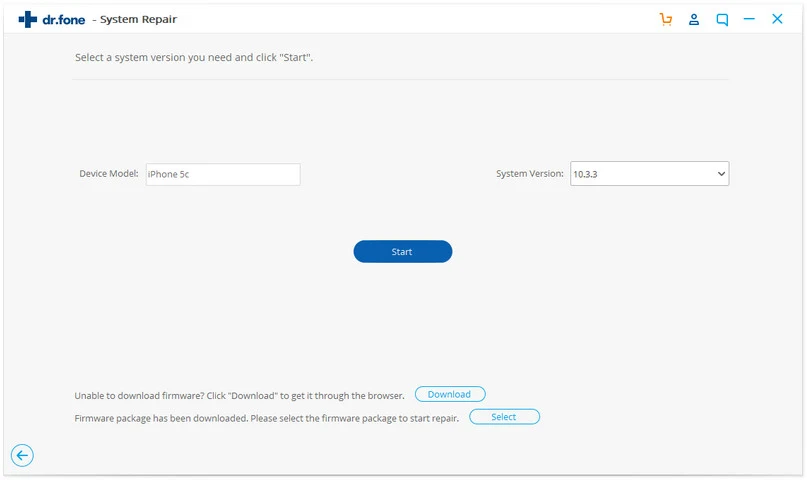
2. With the help of a data cable, you must connect your iPhone to your computer. Dr. Fone will then identify the device and present you with an option to proceed.
3. Once you spot your iPhone and hit the “Download” button, the computer will take over and download the latest available firmware.
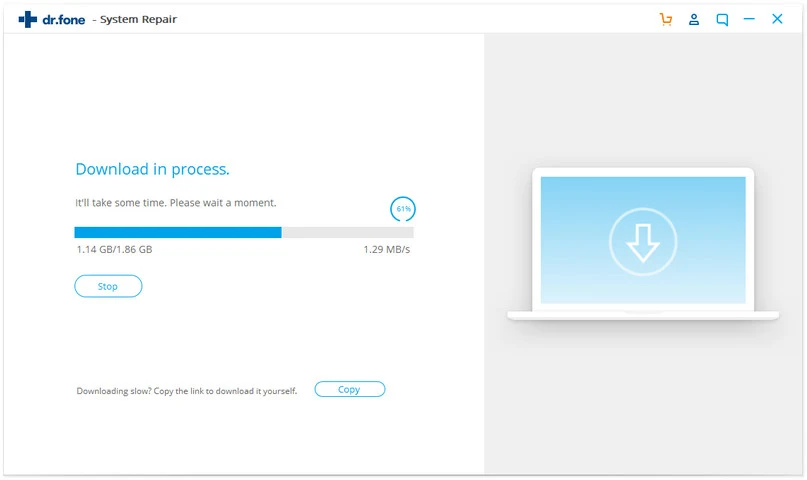
4. Once Dr. Fone has access to the right firmware, it will start the restoration process. During the entire process (which can last for several minutes), it is your responsibility to ensure that your iPhone remains connected to the computer.
5. If everything progresses smoothly, a message from Dr. Fone will pop up telling you that your iPhone or OS has undergone a successful recovery process. After that, simply detach the phone from the cable, reboot your device, and that should be it!
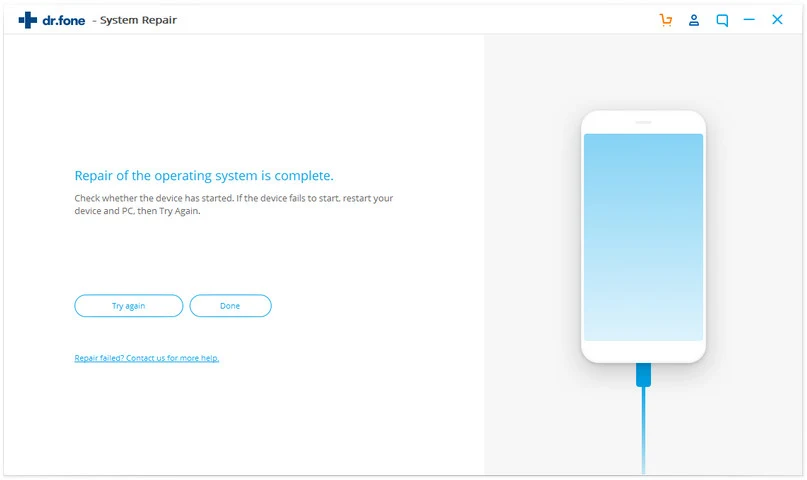
iTunes' Important Role in Resolving iPhone Crash Issues
Dr. Fone - iOS System Repair is quite an underrated method of restoring an iOS gadget back to its normal state. Even though Apple is strongly in favor of you trying to resolve your iPhone software problems by connecting your device to iTunes, it’s highly likely that you will end up losing all your data once the iOS System Recovery process is completed.However, the iTunes program will show a “Warning - all data will be deleted. Continue?” message beforehand. So, if you decide to proceed with this effective method of resolving your phone’s issues, simply connect your iPhone to the computer, open the iTunes program. Once your phone is detected by the application in question, access “Summary” and select the “Restore” option. You will then be presented with the aforementioned warning message.
iPhone Black Screen: Nature of the Issue (Hardware)
Usually, it is possible that your iOS system recovery warrants the need for a hardware specialist. For example, if your phone stopped working after you dropped it on the floor, let water get spilled on it, or subjected it to any other similar scenario, there’s a high chance that the issue is a hardware one.To be on the safe side, attempt a forced reboot, recharge the device, and ensure that the phone isn’t displaying any signal corresponding to insufficient battery-life. If all of these efforts don’t bear any fruit, simply visit an iPhone technician and get the problem identified and resolved.
How Dr. Fone can help get your iPhone out of DFU Recovery Mode without Data Loss?
DFU or Device Firmware Update is something most (if not all) iOS users should be aware of. It occurs when, during the course of a regular firmware update, your smart device enters a never-ending restart loop due to its data getting corrupted.This inconvenience mostly results in a complete deletion of data because the iOS version of your iPhone gets adjusted as per the factory settings. Therefore, it is strongly advised that a full DFU restore should only be chosen if you have run out of all other options.
Thankfully, Dr. Fone offers a viable solution that will get your iPhone back to its normal working state without causing you to lose important data. By following the steps detailed above, ensure a complete iOS system recovery without having to resort to restoring your smartphone to default settings.
So, don’t worry the next time you run into any iOS issue. Whether it’s about repairing the iPhone black screen or fixing the crashes, Dr. Fone has fully got you covered.
In case you can’t find success in attaining 100% iOS system recovery despite having all the required programs and tools, it’s time you get a new iPhone. But what about the data? Worry not because with Dr. Fone - Switch by your side, never has it been easier to transfer data from one phone to another.

