We all use computers, laptops, tablets, and other gadgets but what is that one thing, apart from a low battery that makes us put our devices away for some time. Think? Yes, you thought it right.
Low speed and lags!
If you continuously use your devices then you must know that often your PC starts lagging a lot more than usual. It is merely because you are using too many applications at the same time.
The same is the case with your browser. Some time back, Google added a feature “Tab Discarding” aka tab freezing in Google Chrome to help the users discard the tabs running in the background without any hassle.
Recently, Google has made some new improvements to the “Tab Freeze” feature (that Canary users can access by pasting this in browser search tab chrome://flags/#proactive-tab-freeze), giving four brand new options to users to go for. The four options that the users will be given are:
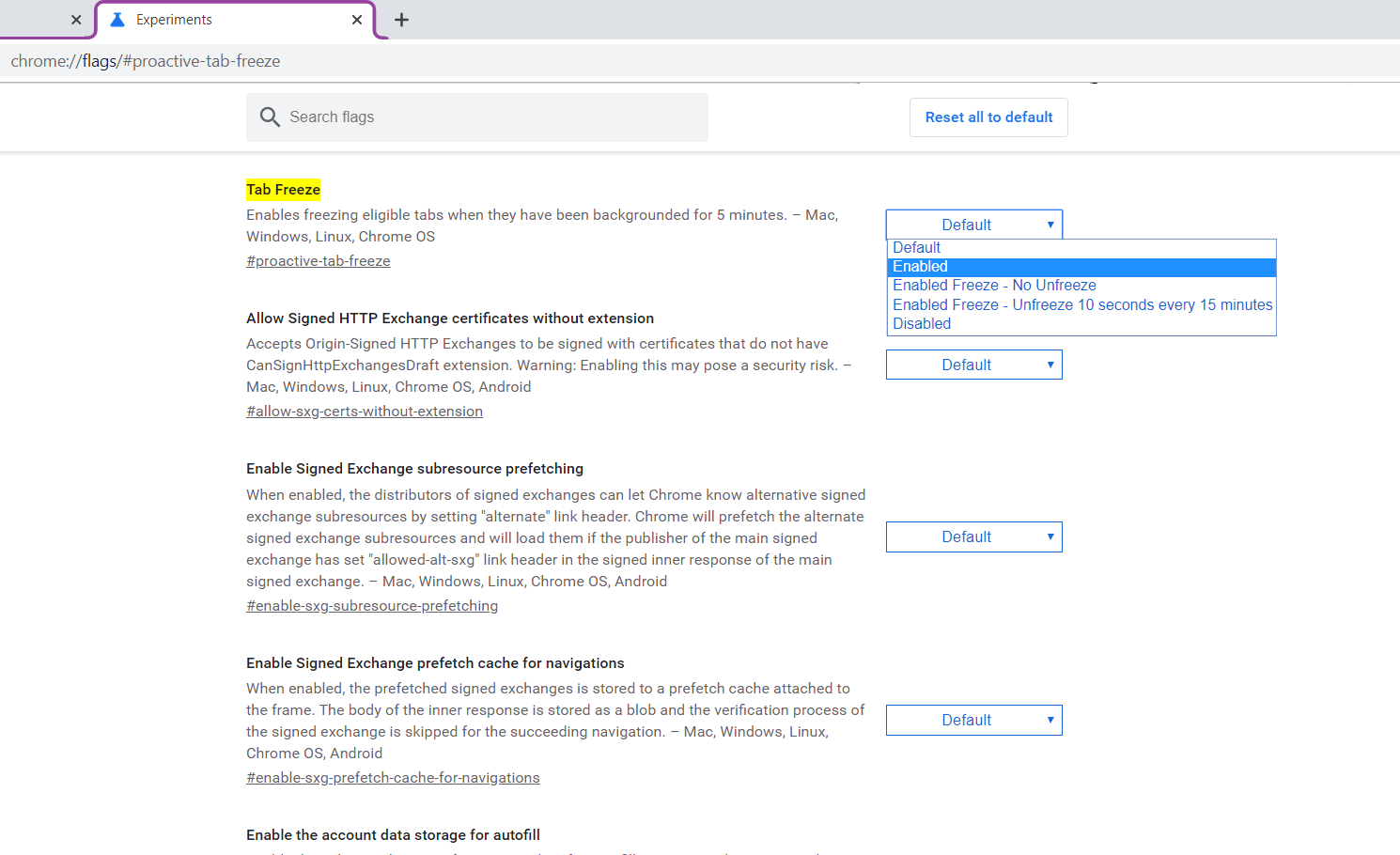
Hat Tip: TechDows.
Read next: Google Chrome’s Tab Groups Feature Gets an Update
Low speed and lags!
If you continuously use your devices then you must know that often your PC starts lagging a lot more than usual. It is merely because you are using too many applications at the same time.
The same is the case with your browser. Some time back, Google added a feature “Tab Discarding” aka tab freezing in Google Chrome to help the users discard the tabs running in the background without any hassle.
Recently, Google has made some new improvements to the “Tab Freeze” feature (that Canary users can access by pasting this in browser search tab chrome://flags/#proactive-tab-freeze), giving four brand new options to users to go for. The four options that the users will be given are:
- Enabled
- Enabled Freeze – No Unfreeze
- Enabled Freeze – Unfreeze 10 seconds every 15 minutes
- Disabled
- The Enabled option will freeze the tabs if there is no activity for 15 minutes.
- The Enabled Freeze option will make the tabs unfreeze for 10 seconds after 15 minutes.
- The third option unfroze the frozen tabs for 10 seconds after every 15 minutes.
- The Disabled option don’t let the frozen tabs unfreeze at all.
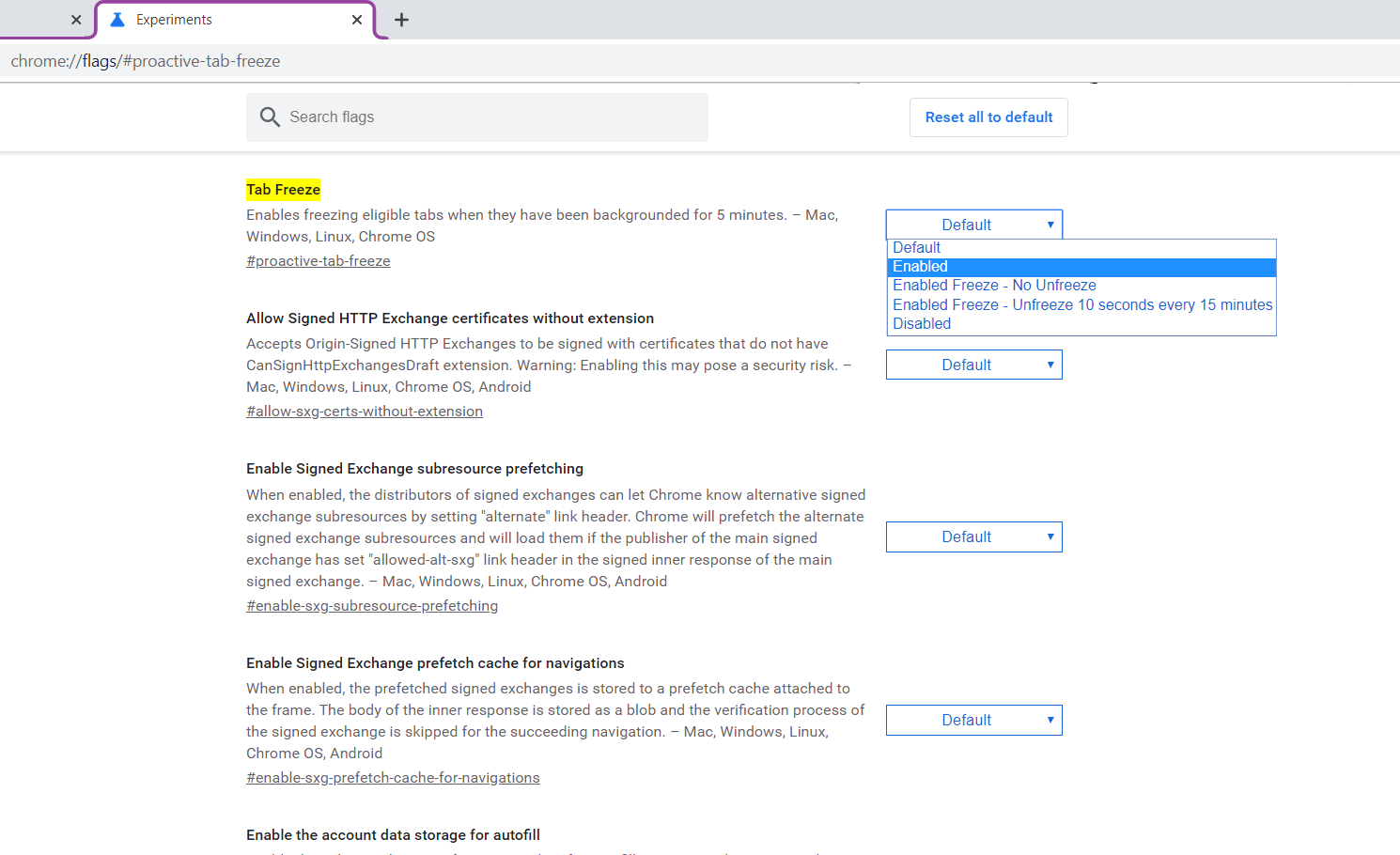
Hat Tip: TechDows.
Read next: Google Chrome’s Tab Groups Feature Gets an Update
