Many of the iPhone users may be unaware of a feature that keeps track of all the places you visit, and how frequently you visit. The “Significant locations” is a list found in the settings option of iPhone, with all the information of your locations.
Apple stores a detailed history of your location, where you visited, when you left, how long it took you to reach there, and what mode of transportation was used. The detailed location address is also stored and also how many time you have visited the place. Google also keeps track of locations and “Location History” list is available in Google account.
Apple said they are keeping the list to know about places that are significant to users. The company also ensured that data is encrypted and will not be shared without users’ consent. This enables the company to provide personalized services like predictive traffic routing, or help in building better Photos Memories.
You can also turn off this feature in a few easy steps:
· Go to ‘Settings’ in your phone and click the ‘Privacy’ tab
· Go to the first option, ‘Location Service’. (This will show you list of all the apps oh iPhone that have access to your location data.)
· Scroll down and select ‘System Services’ (This will show a list of all built-in apps that track your location. It includes services like ‘Find My iPhone’ or location sharing option)
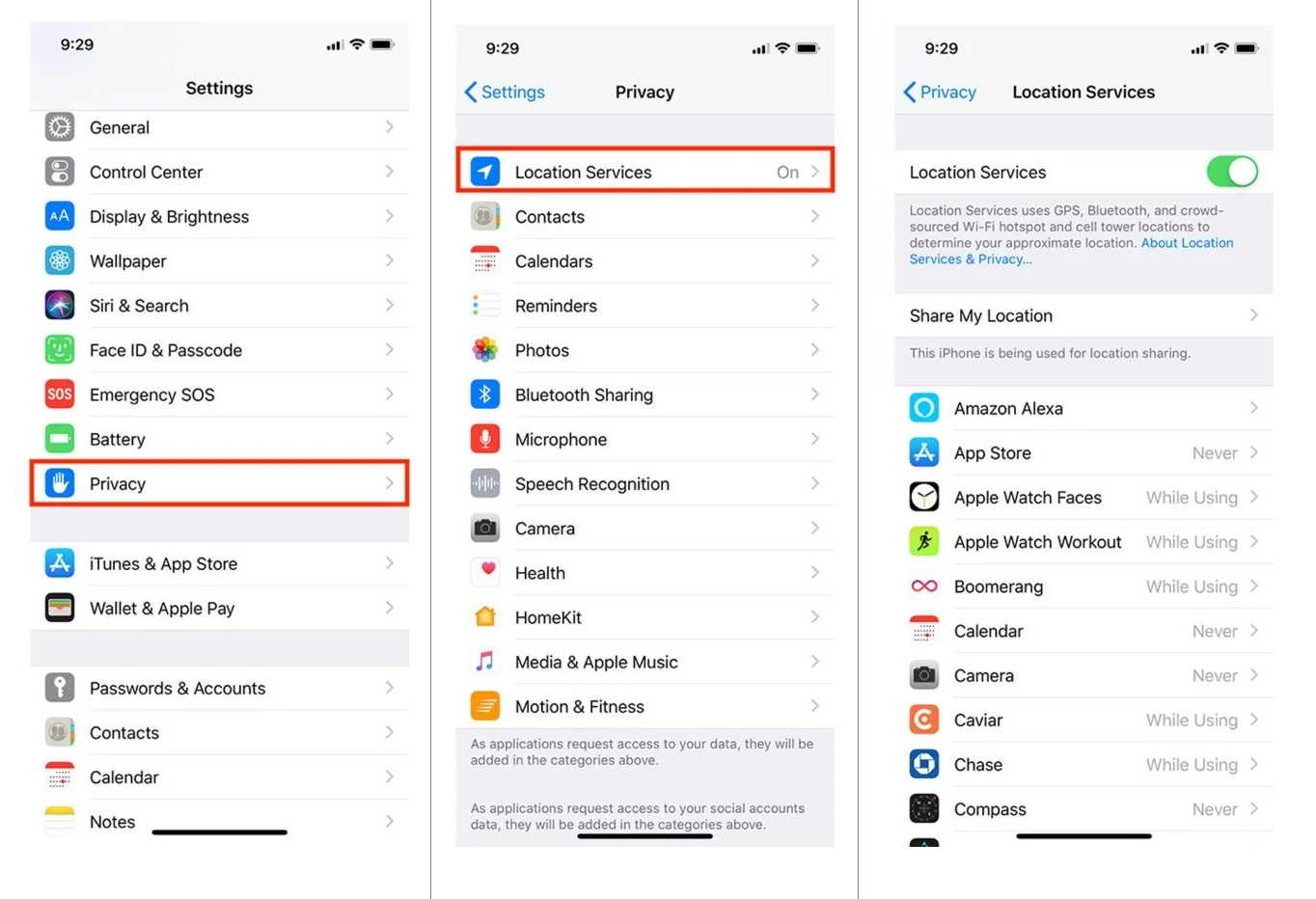
· At the bottom of the list, the show will be an option ‘Significant Locations’, which will ask for your password, Face ID or fingerprint to open this tab. (this has comprehensive data for all the location your phone have been to)
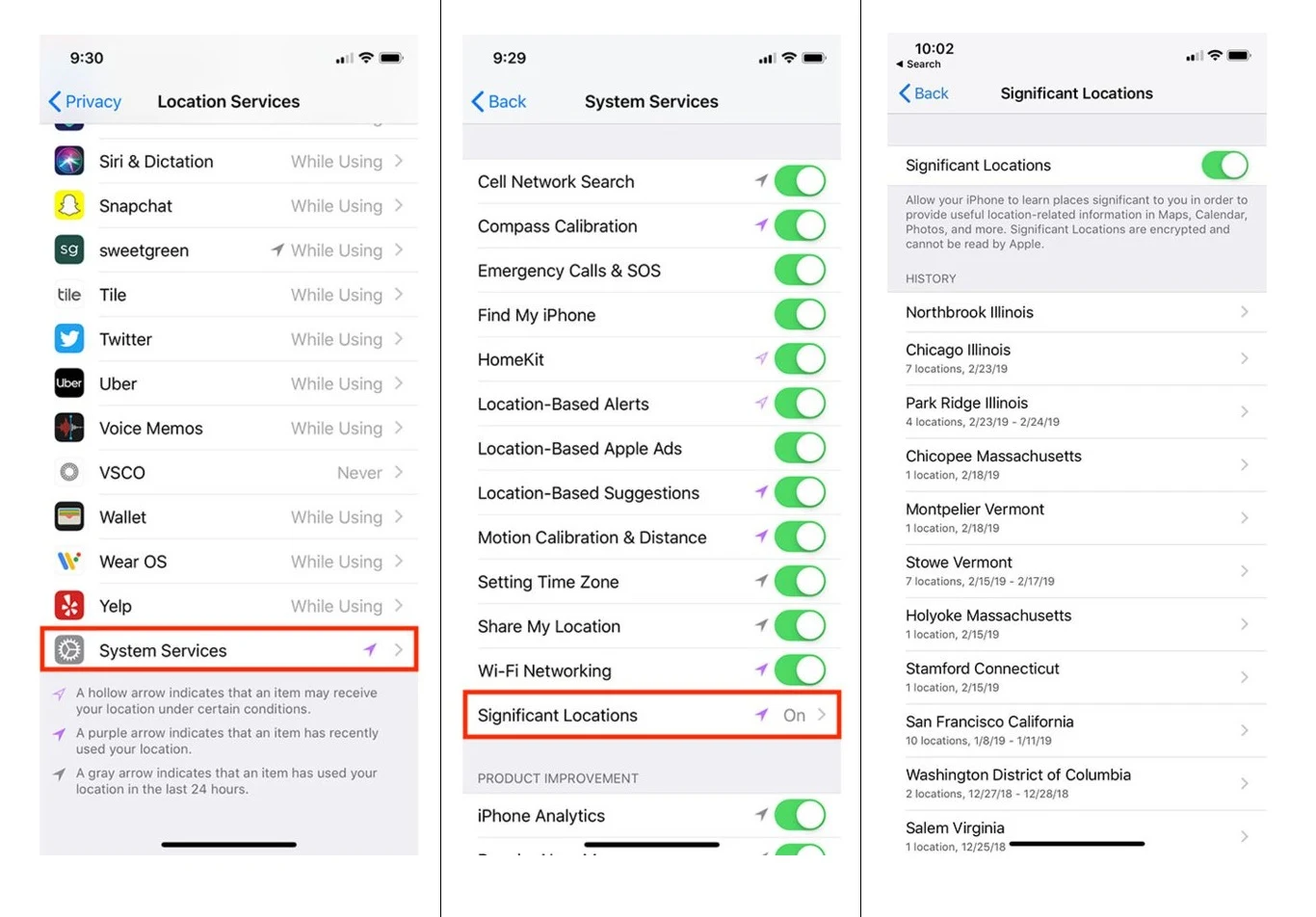
· There you will find a list of all the cities, and each with specific location addresses, the number of time you have been there, time and date and all the relevant details.
· Turn off this feature. Also clear the history by selecting an option ‘Clear History’, available at the end of the list.
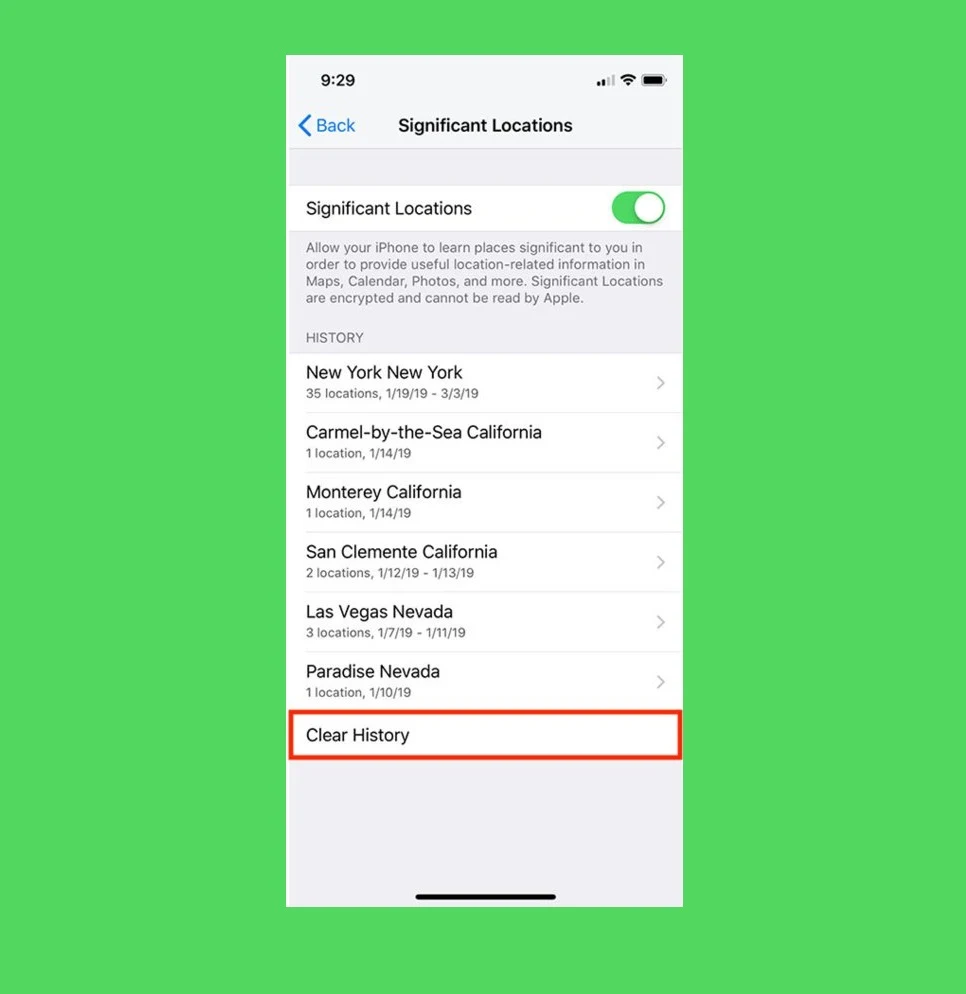
Apple may still access your location but by turning it off, the details will not be saved in your phone.
Read Next: From Facebook, Google to Twitter, our online data is at risk and it is time we take serious measures to protect it! (infographic)
Screenshots Courtesy of: Business Insider
Apple stores a detailed history of your location, where you visited, when you left, how long it took you to reach there, and what mode of transportation was used. The detailed location address is also stored and also how many time you have visited the place. Google also keeps track of locations and “Location History” list is available in Google account.
Apple said they are keeping the list to know about places that are significant to users. The company also ensured that data is encrypted and will not be shared without users’ consent. This enables the company to provide personalized services like predictive traffic routing, or help in building better Photos Memories.
You can also turn off this feature in a few easy steps:
· Go to ‘Settings’ in your phone and click the ‘Privacy’ tab
· Go to the first option, ‘Location Service’. (This will show you list of all the apps oh iPhone that have access to your location data.)
· Scroll down and select ‘System Services’ (This will show a list of all built-in apps that track your location. It includes services like ‘Find My iPhone’ or location sharing option)
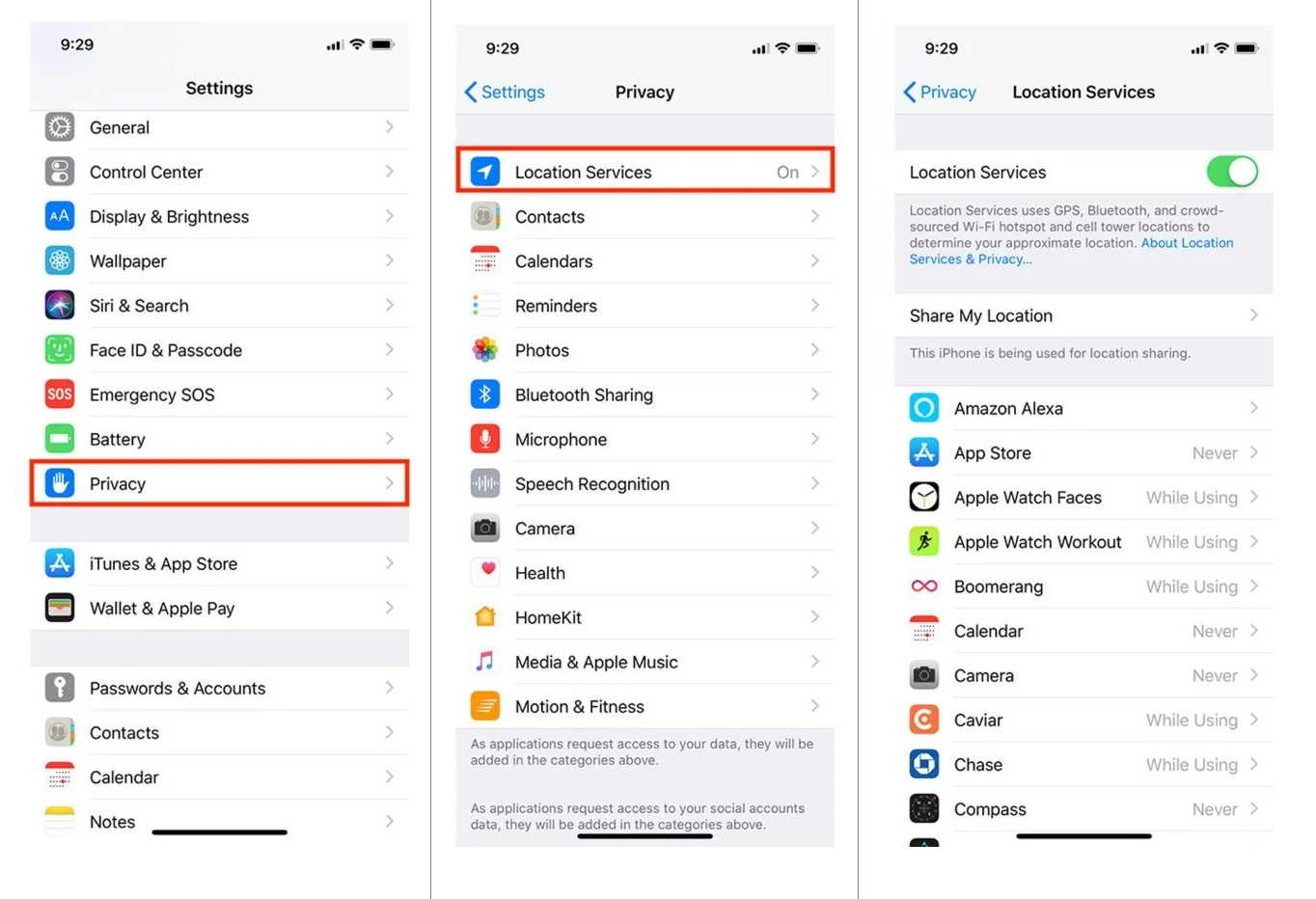
· At the bottom of the list, the show will be an option ‘Significant Locations’, which will ask for your password, Face ID or fingerprint to open this tab. (this has comprehensive data for all the location your phone have been to)
Related: Apple is No More The Most Innovative Company According To Latest Report
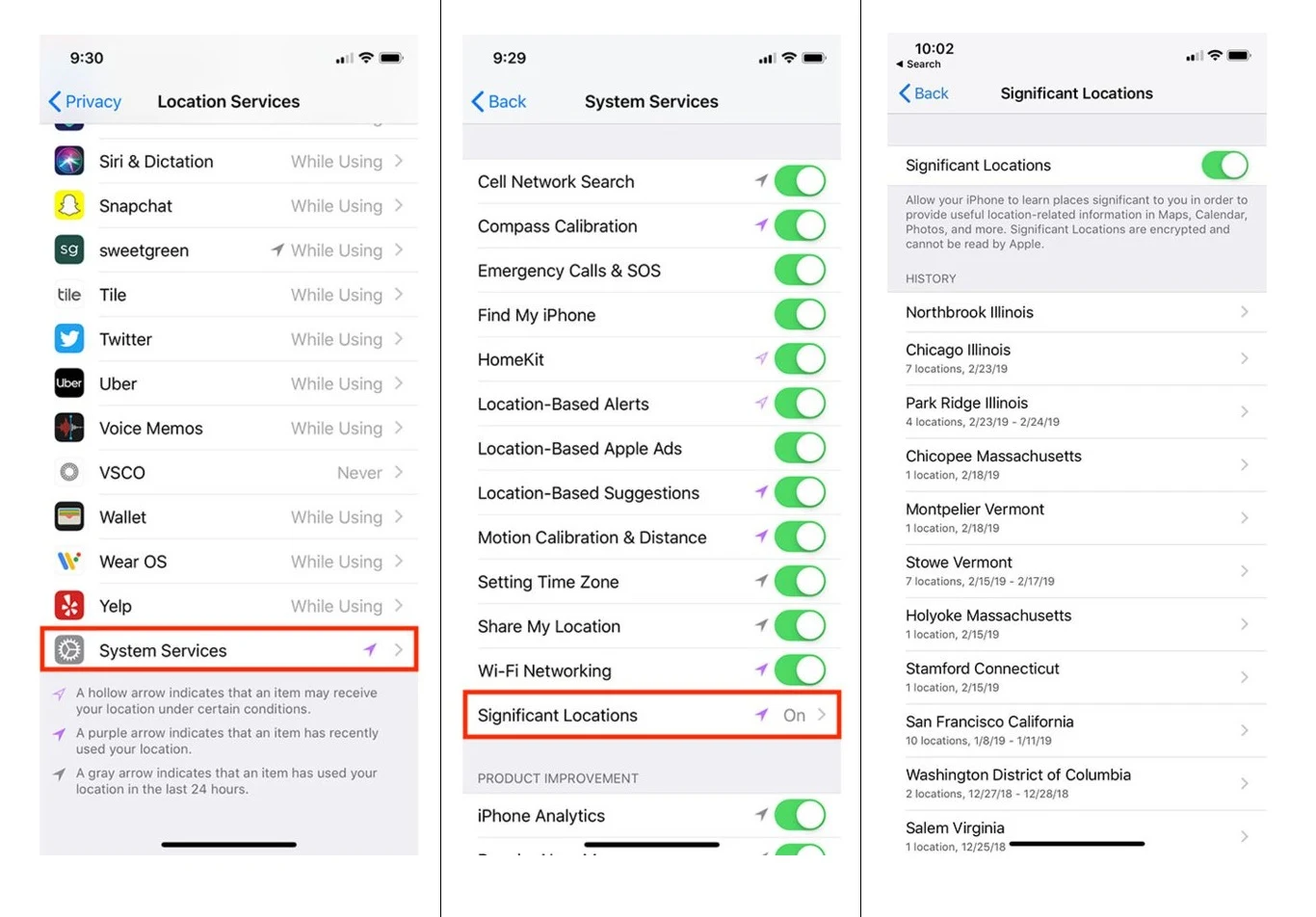
· There you will find a list of all the cities, and each with specific location addresses, the number of time you have been there, time and date and all the relevant details.
· Turn off this feature. Also clear the history by selecting an option ‘Clear History’, available at the end of the list.
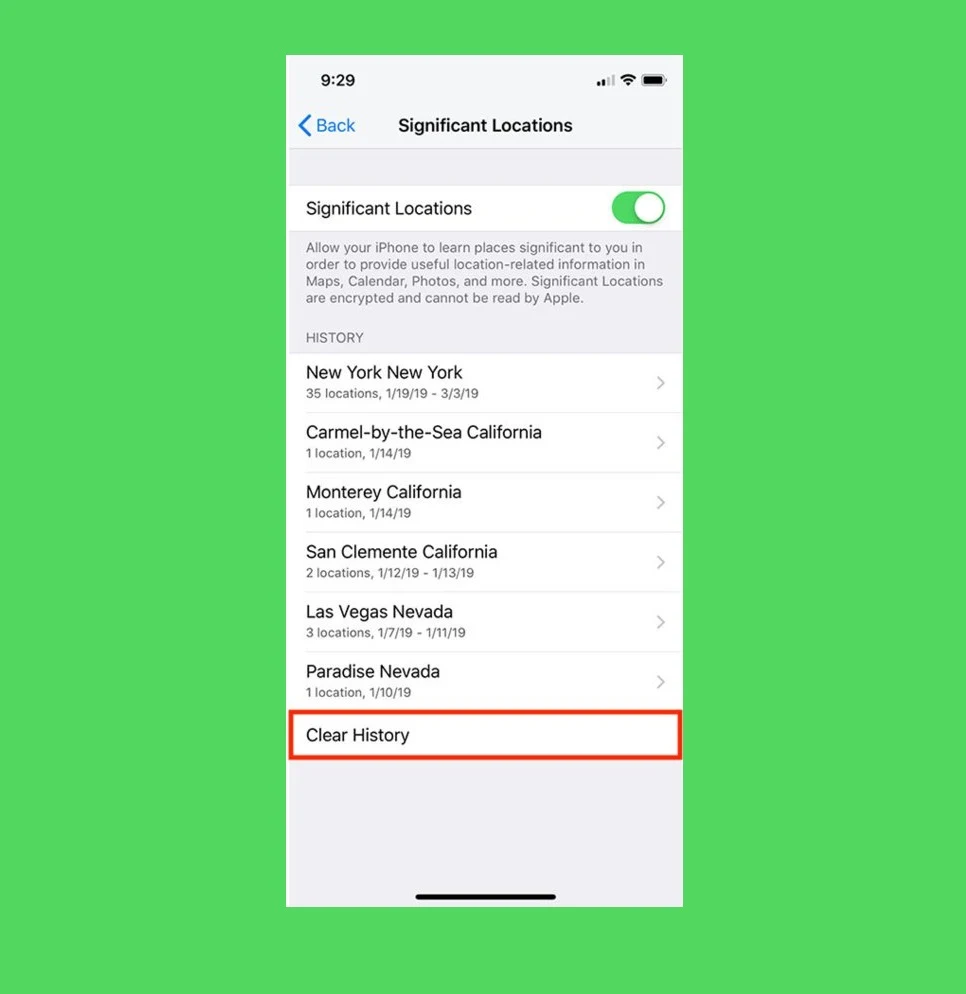
Apple may still access your location but by turning it off, the details will not be saved in your phone.
Read Next: From Facebook, Google to Twitter, our online data is at risk and it is time we take serious measures to protect it! (infographic)
Screenshots Courtesy of: Business Insider

