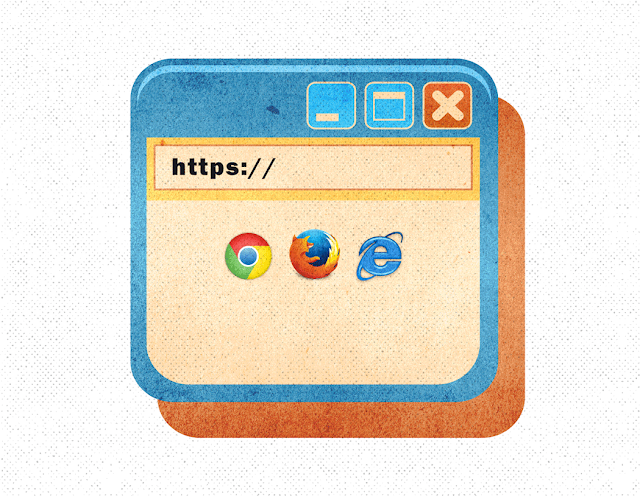It's not a strange occurrence that you type a URL and something entirely different, at times, traumatizing, appears in the suggestions for the URLs that you might be looking for. It could be from a previously searched data or a mistake that you might have made unknowingly which now keeps haunting you in your suggestions.
There is, however, a solution to this dilemma if you're a user of Chrome, Firefox, and Internet Explorer. These browsers offer the option to delete these suggestions if you find them too disturbing for your comfort.
Microsoft Edge users, bad news for you guys, you'll have to keep dealing with those nightmare suggestions as this browser has no solution for this problem, which, in fact, seems to be an innate problem of its own.
Google Chrome:
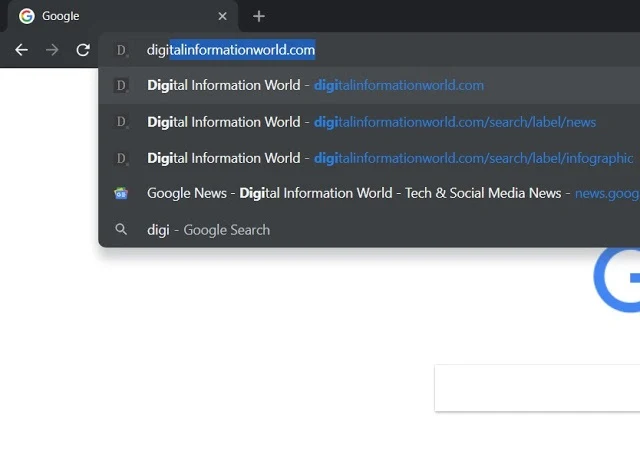
For Chrome users, it's quite an easy thing to do. After you type the URL and the incorrect one pops up, you just have to highlight it, and then opt for Shift + Delete on the keyboard, and the horror is nullified.
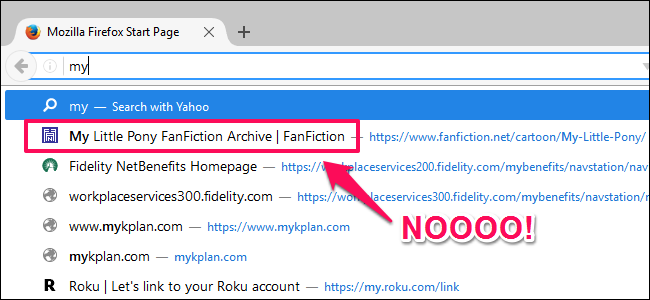
For the people using Firefox, a relatively lesser used browser, you can delete the unwanted suggestion quite easily here as well.
Just like chrome, while typing when you observe the unwanted URL, highlight it, press Shift + Delete and you're good to browse!
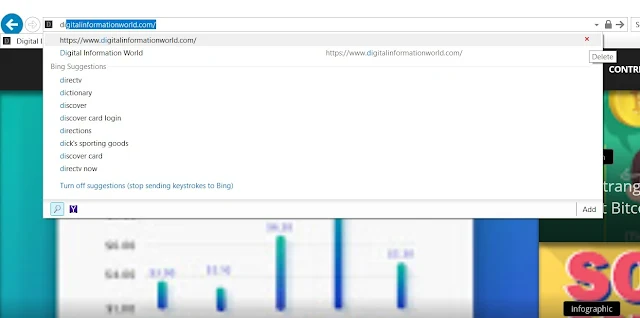
For the archaic minded, Internet Explorer could be your choice of browser. Since its parental status as a browser, it does differ from the new, more seemingly ‘hip’ ones.
While typing the URL, when you get acquainted with an undesirable suggestion, by using the mouse, hover your cursor over that particular suggestion. A tiny "X" will be seen on the side of that suggestion. Click on it and it will be gone like forgotten history. By the way, this procedure also works with Opera browser. If you are a keyboard shortcut guru then good news for you, "Shift + Delete" method also works with Internet Explorer.
Read Next: Get Organized: 60 Essential Keyboard Shortcuts for Microsoft Office Workers (infographic)
There is, however, a solution to this dilemma if you're a user of Chrome, Firefox, and Internet Explorer. These browsers offer the option to delete these suggestions if you find them too disturbing for your comfort.
Microsoft Edge users, bad news for you guys, you'll have to keep dealing with those nightmare suggestions as this browser has no solution for this problem, which, in fact, seems to be an innate problem of its own.
Google Chrome:
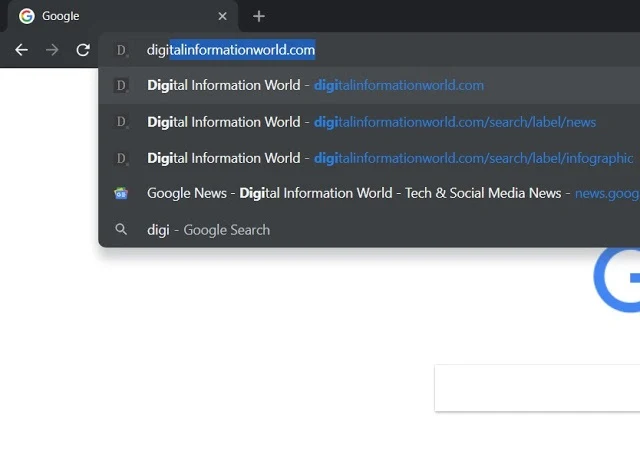
For Chrome users, it's quite an easy thing to do. After you type the URL and the incorrect one pops up, you just have to highlight it, and then opt for Shift + Delete on the keyboard, and the horror is nullified.
Also Read: The Ultimate Adobe Creative Cloud Keyboard Shortcuts Cheat SheetMozilla Firefox:
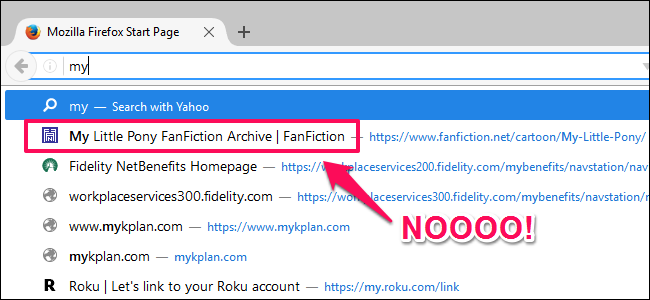
For the people using Firefox, a relatively lesser used browser, you can delete the unwanted suggestion quite easily here as well.
Just like chrome, while typing when you observe the unwanted URL, highlight it, press Shift + Delete and you're good to browse!
Also Read: Social Media Hacks: Save Time On Facebook, Twitter and YouTube With These Keyboard ShortcutsInternet Explorer:
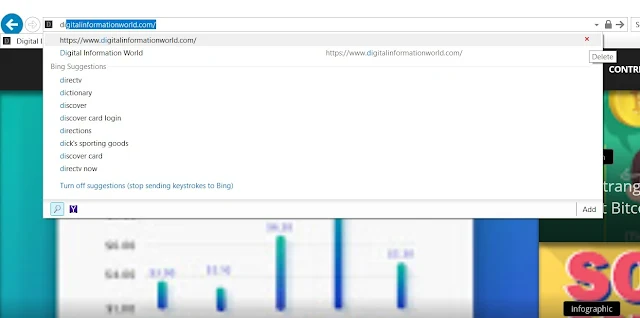
For the archaic minded, Internet Explorer could be your choice of browser. Since its parental status as a browser, it does differ from the new, more seemingly ‘hip’ ones.
While typing the URL, when you get acquainted with an undesirable suggestion, by using the mouse, hover your cursor over that particular suggestion. A tiny "X" will be seen on the side of that suggestion. Click on it and it will be gone like forgotten history. By the way, this procedure also works with Opera browser. If you are a keyboard shortcut guru then good news for you, "Shift + Delete" method also works with Internet Explorer.
Read Next: Get Organized: 60 Essential Keyboard Shortcuts for Microsoft Office Workers (infographic)