Since the Microsoft Edge browser is based on the same Chromium platform that Google Chrome is, there is a tendency in said browser to make it so that all of the features that you are seeing in Chrome are going to end up in Edge as well (and vice versa). This basically means that the extensions toolbar that most Google Chrome users know and love is something that was supposed to come to Edge quite a long time ago, and after several delays it turns out that the toolbar is going to be coming to Edge at long last.
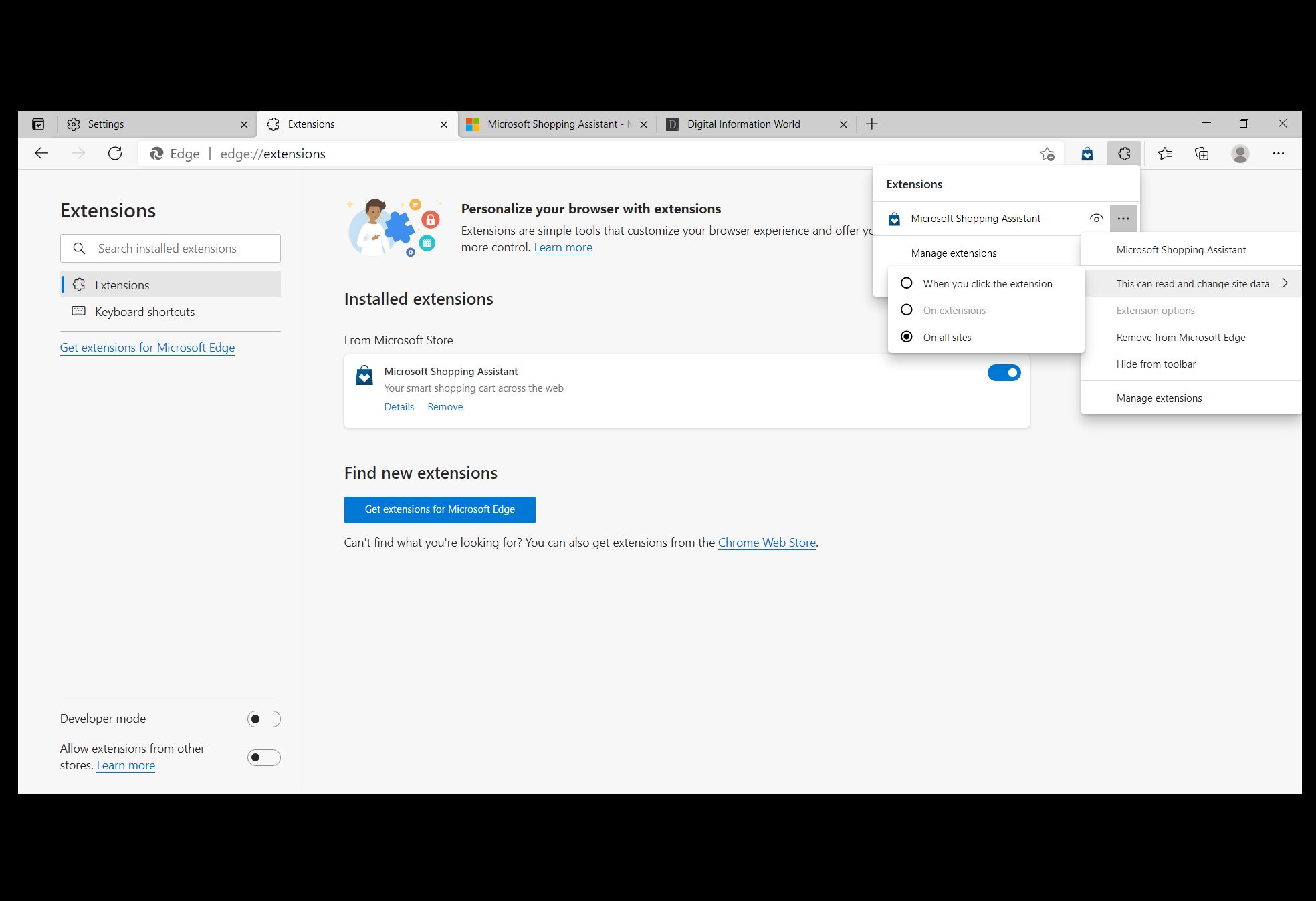
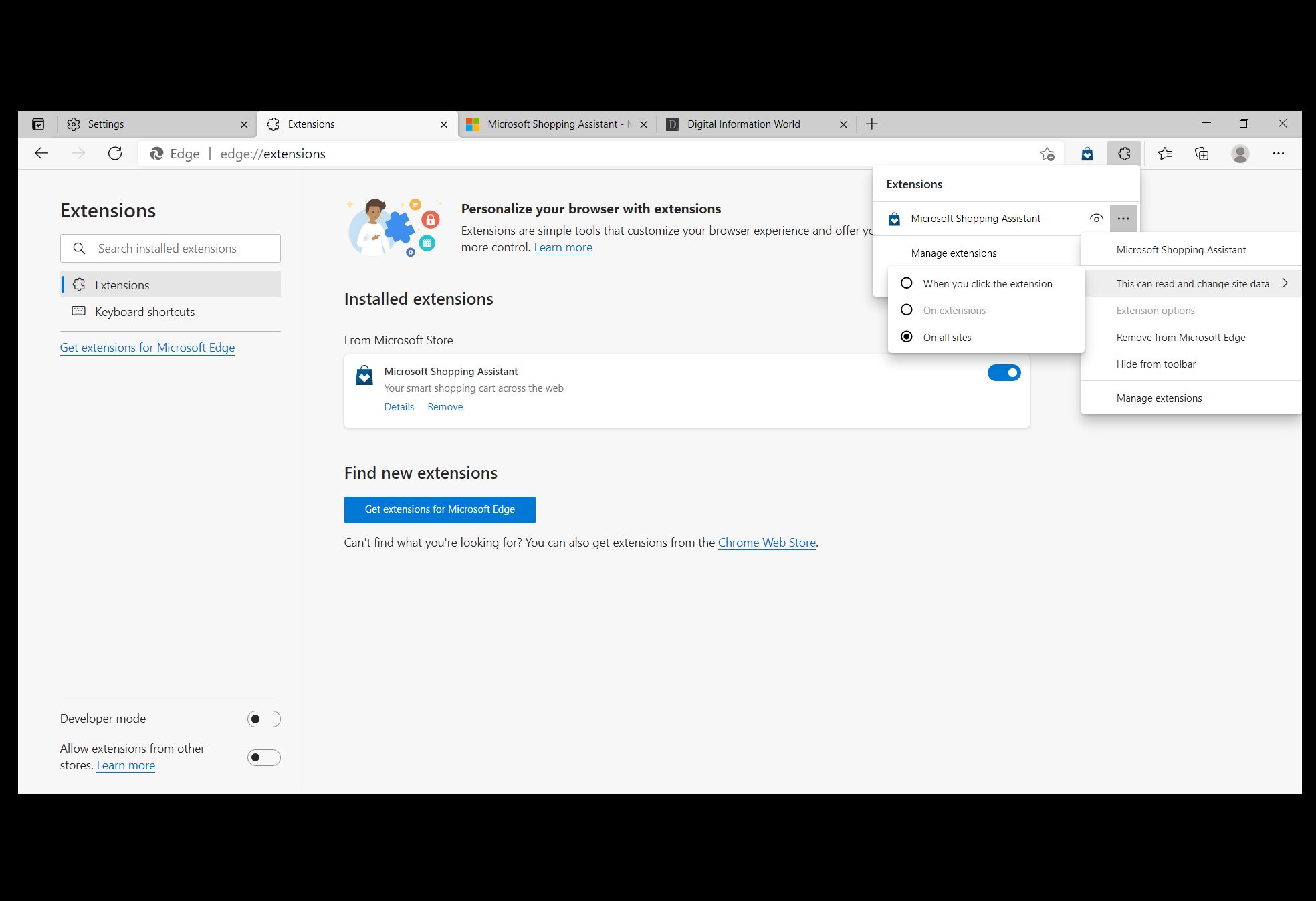
It looks quite similar to the toolbar you might be used to in Chrome, which is to say that it will have the same puzzle based visual configuration. When you click on the puzzle piece you are going to see a list of the extensions that you have downloaded and you can pin whatever extensions are most important to you based on how often you might just end up using them. This is going to make things a lot more convenient for a number of users all of whom had started to complain a little bit about how difficult it was to access their favorite extensions while using Edge.
Here's how to enable this on Edge Canary version:
Microsoft is trying quite hard to get to a point where they finally have a viable browser option in the market. After the years of humiliation that came with Internet Explorer, it seems that Microsoft is not looking to spare any expense this time around nor does it seem likely that the company would be willing to take any kind of risks at all. The addition of the extensions toolbar is something that would most definitely have quite a positive impact on the viability of this browser on the open market since it now has a feature that many users are simply not going to be happy without.
Microsoft has been slowly building Edge up, and it’s fair to say at this current point in time that the browser has finally managed to equal Google Chrome, and some are arguing that it has even surpassed the browser that has been the most popular for several years now. It will be interesting to see where things go from here, especially with the weight that Microsoft is putting behind their Edge browser.
Read next: Microsoft Goes Into Detail About Its Autofill Features Across Multiple Devices
Here's how to enable this on Edge Canary version:
First, just be sure the Edge browser is not running on your PC, now right click on Edge browser icon from your desktop or it main folder location, Go to Properties > Shortcut (tab). And now in Target field, which may look something like this (or a little different depending on where and what type of Edge browser you've installed on your PC):
"C:\Users\USERNAME\AppData\Local\Microsoft\Edge SxS\Application\msedge.exe"
Now right after this line give just one space and add/paste this line:
--enable-features=msExtensionsHub
Now click on apply and OK.
Kudos, you've just enabled Extensions button for your Edge browser, that can be disabled from edge://settings/appearance or from Settings > Appearance >Customize toolbar > Show extensions button.
An important point to note here, if you don't already have any extension installed on your Edge browser the new Puzzle icon might not appear at first by following the above instruction, so you might need to install any authentic extension from official Microsoft store. After having that button you can manage all the extensions from toolbar.
Microsoft is trying quite hard to get to a point where they finally have a viable browser option in the market. After the years of humiliation that came with Internet Explorer, it seems that Microsoft is not looking to spare any expense this time around nor does it seem likely that the company would be willing to take any kind of risks at all. The addition of the extensions toolbar is something that would most definitely have quite a positive impact on the viability of this browser on the open market since it now has a feature that many users are simply not going to be happy without.
Microsoft has been slowly building Edge up, and it’s fair to say at this current point in time that the browser has finally managed to equal Google Chrome, and some are arguing that it has even surpassed the browser that has been the most popular for several years now. It will be interesting to see where things go from here, especially with the weight that Microsoft is putting behind their Edge browser.
Read next: Microsoft Goes Into Detail About Its Autofill Features Across Multiple Devices




