If you mistakenly deleted a file on PC and timely realized it, generally you can cancel the deletion by pressing Ctrl + Z keyboard shortcut or right-click the black space on desktop or folder where the file originally located and choose Undo Delete. You can also go to the Recycle Bin to find and restore the deleted file. However, if you have deleted the files for a long time and have emptied the Recycle Bin, then you have to use third-party free data recovery software to recover deleted files.
MiniTool Power Data Recovery, a professional free data recovery program for Windows, allows you to easily restore deleted files or lost files from Windows 10 PC as well as external HDD, SSD, USB, SD card, etc. Various data loss situations are covered. If the disk or partition becomes RAW due to corruption, bad sector, virus infection, etc. RAW disk file recovery is also supported. Moreover, if you can’t access data on Windows because your computer can’t boot, you can also use the software to repair Windows 10 operating system recovery.
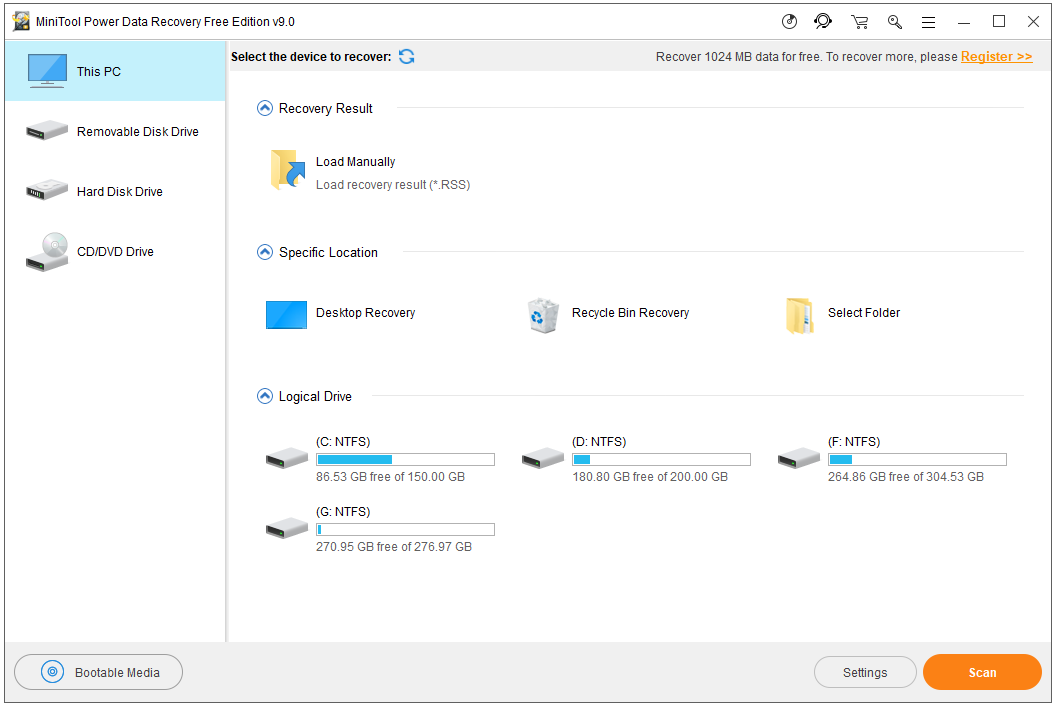
Tip: To recover deleted files from external devices, you need to connect the external drive to your computer in advance. The deleted files on the external drive don’t go to Recycle Bin on PC, you have to use professional data recovery software to retrieve them.
Step 2. Next you can choose the device category in the left column, here we click This PC. Then you can choose the target drive or place that contains your deleted file in the right window. MiniTool Power Data Recovery also allows you to choose Desktop, specific folder, or Recycle Bin to scan and recover files. After that, click the Scan button.
Tip: To only scan one type of files like JPEG photos, you can click the Settings button next to the Scan button to select that type of file to scan. The process should be faster than a full deep scan.
Step 3. Wait until the scan finishes. You can check the scan result window to find or search the files you mistakenly deleted. Tick them and click the Save button to choose a new destination to store the recovered files.
Tip: You can check the scan result by file Path or file Type, click Find to search the file by file name, or click Filter to sift the scan result by file extension to quickly find the target file.
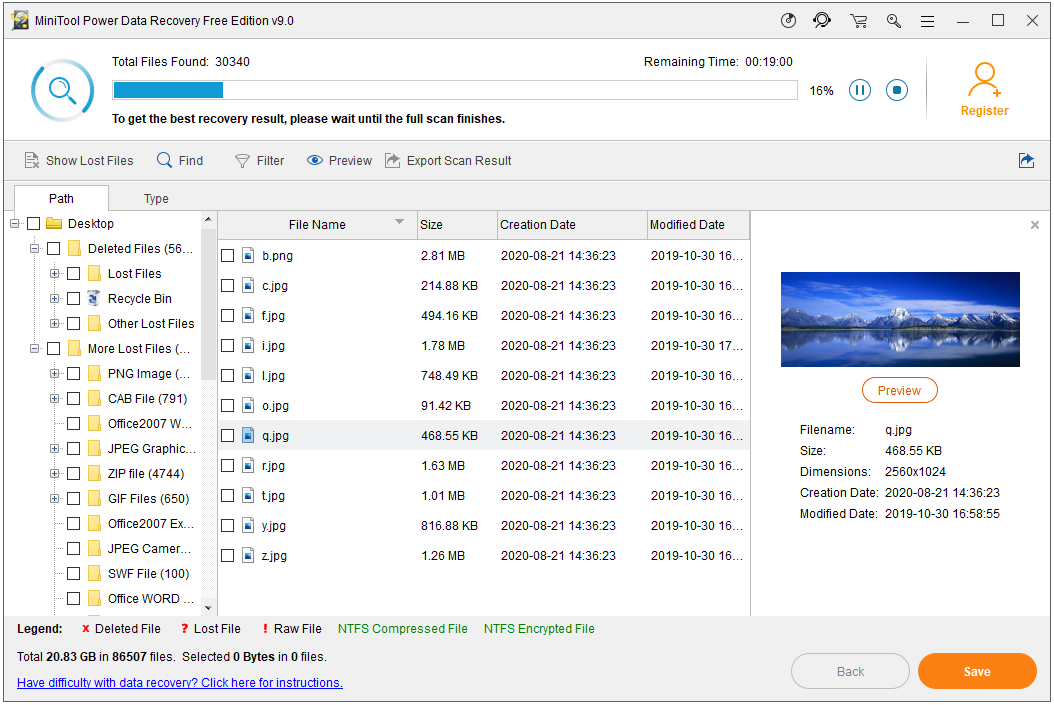
MiniTool Power Data Recovery, a professional free data recovery program for Windows, allows you to easily restore deleted files or lost files from Windows 10 PC as well as external HDD, SSD, USB, SD card, etc. Various data loss situations are covered. If the disk or partition becomes RAW due to corruption, bad sector, virus infection, etc. RAW disk file recovery is also supported. Moreover, if you can’t access data on Windows because your computer can’t boot, you can also use the software to repair Windows 10 operating system recovery.
How to Recover Deleted Files on Windows 10 PC for Free
Step 1. You can download the clean and free MiniTool Power Data Recovery software on your Windows 10 computer. Launch the program to get into its main UI like below.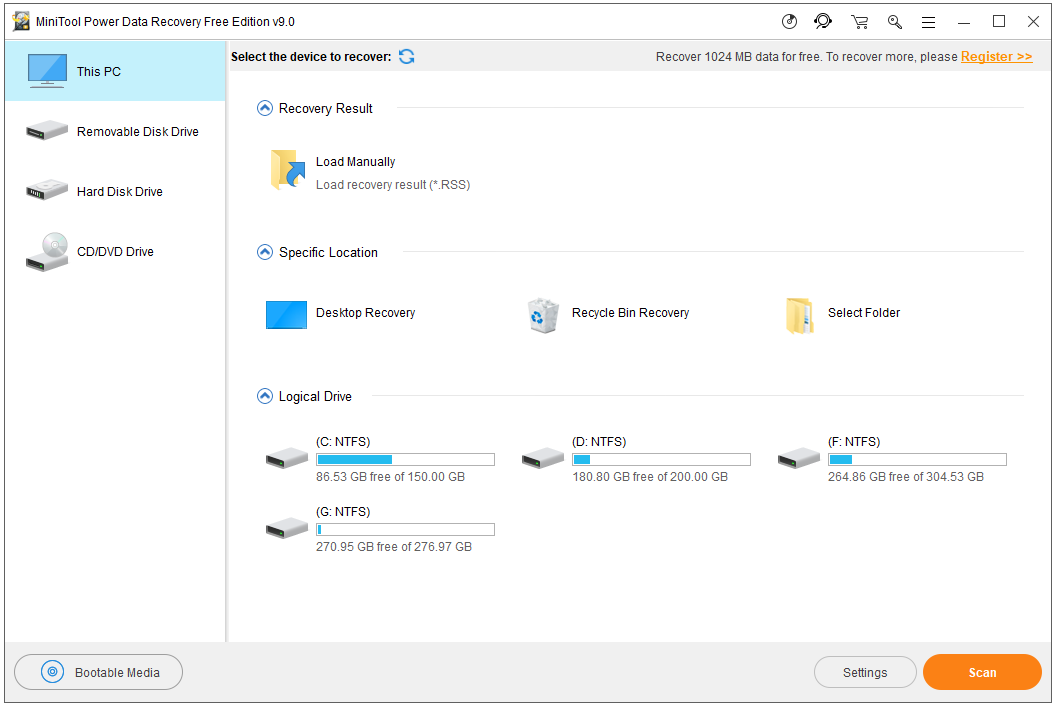
Tip: To recover deleted files from external devices, you need to connect the external drive to your computer in advance. The deleted files on the external drive don’t go to Recycle Bin on PC, you have to use professional data recovery software to retrieve them.
Step 2. Next you can choose the device category in the left column, here we click This PC. Then you can choose the target drive or place that contains your deleted file in the right window. MiniTool Power Data Recovery also allows you to choose Desktop, specific folder, or Recycle Bin to scan and recover files. After that, click the Scan button.
Tip: To only scan one type of files like JPEG photos, you can click the Settings button next to the Scan button to select that type of file to scan. The process should be faster than a full deep scan.
Step 3. Wait until the scan finishes. You can check the scan result window to find or search the files you mistakenly deleted. Tick them and click the Save button to choose a new destination to store the recovered files.
Tip: You can check the scan result by file Path or file Type, click Find to search the file by file name, or click Filter to sift the scan result by file extension to quickly find the target file.
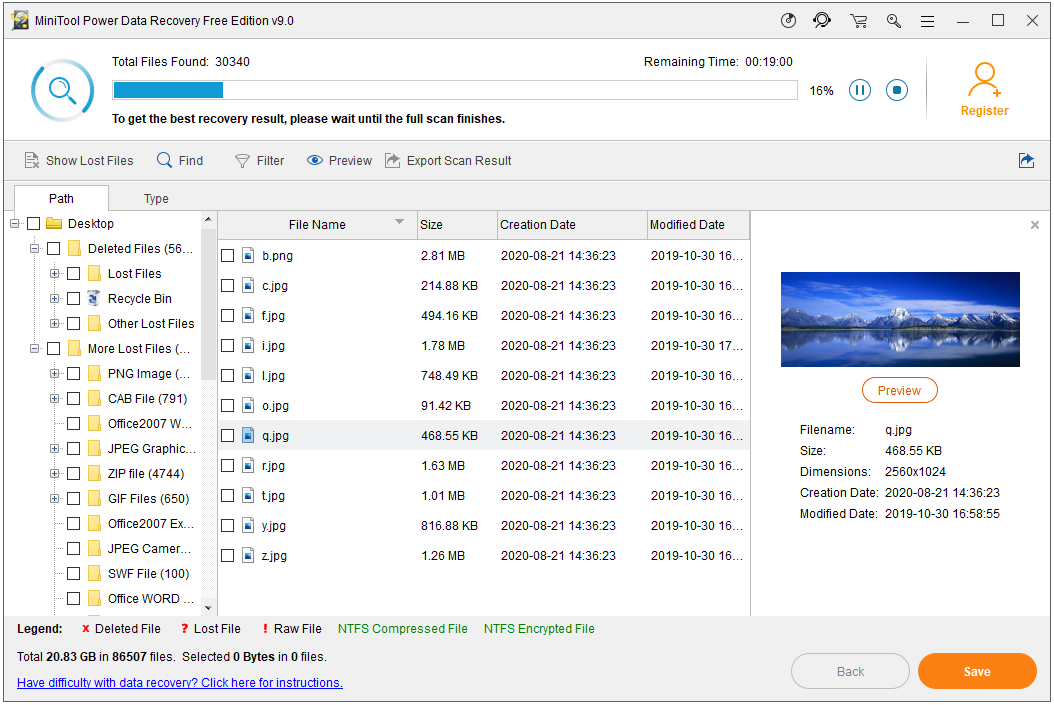
Where Do Deleted Files Go and Can You Recover Them
On PC, normally the deleted files are moved to the Recycle Bin. But in the following situations, the deleted files don’t bypass the Recycle Bin, and you can’t find and restore deleted files from Windows Recycle Bin.- If you select a file and press the keyboard shortcut Shift + Delete to delete the file.
- If the files are too large, then they also won’t bypass Recycle Bin on PC.
- If you delete some files, photos, videos from the external memory card, USB, HDD, they are also permanently deleted and you can’t find them in the Recycle Bin.
- Mistakenly deleted some files from PC or external drives.
- Software crash, system crash and various computer issues.
- Hard Disk has some logical corruption like file system error, bad sectors.
- Mistakenly formatted the hard drive or partition.
- The partition on the disk is unexpectedly lost.
- You have stored new files to the storage media and the old files have been overwritten.
- The hard drive is physically damaged. The external hard drive or SD card is not showing up on your Windows 10 computer. Then even the best data recovery program can’t help you restore data on it.
