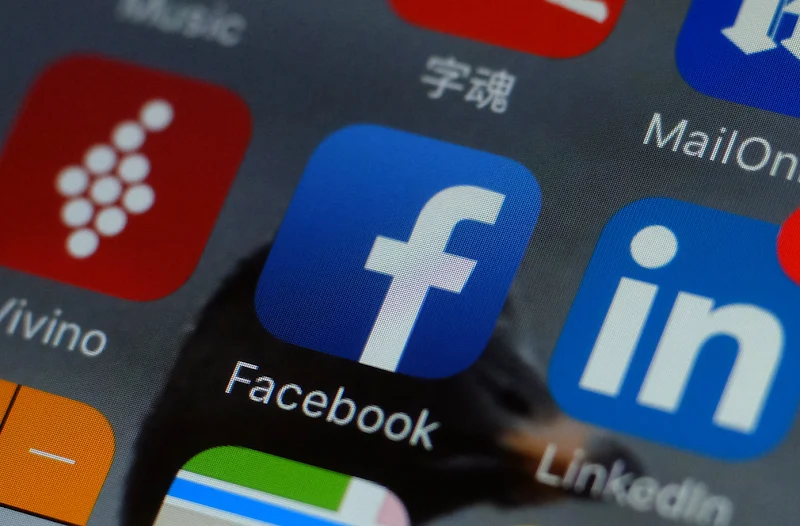A quick recap in case you haven’t caught up with Facebook’s ever-increasing privacy drama. Jeremy Burge recently highlighted that once Facebook user adds their phone number to their profile, even for 2FA, it can then be used by others to look them up on Facebook. The concerning aspect about it was that there was no way to back out of it.
In case you haven’t already set up the 2FA because of the fear of getting searched by almost everyone through your provided number, then this post is for you! As now, 2FA (two-factor authentication) can be set up without providing a phone number.
The basic requirement is that a user MUST have Google Authenticator/Duo Mobile set up in advance. The process of setting up 2FA with this approach is as follows:
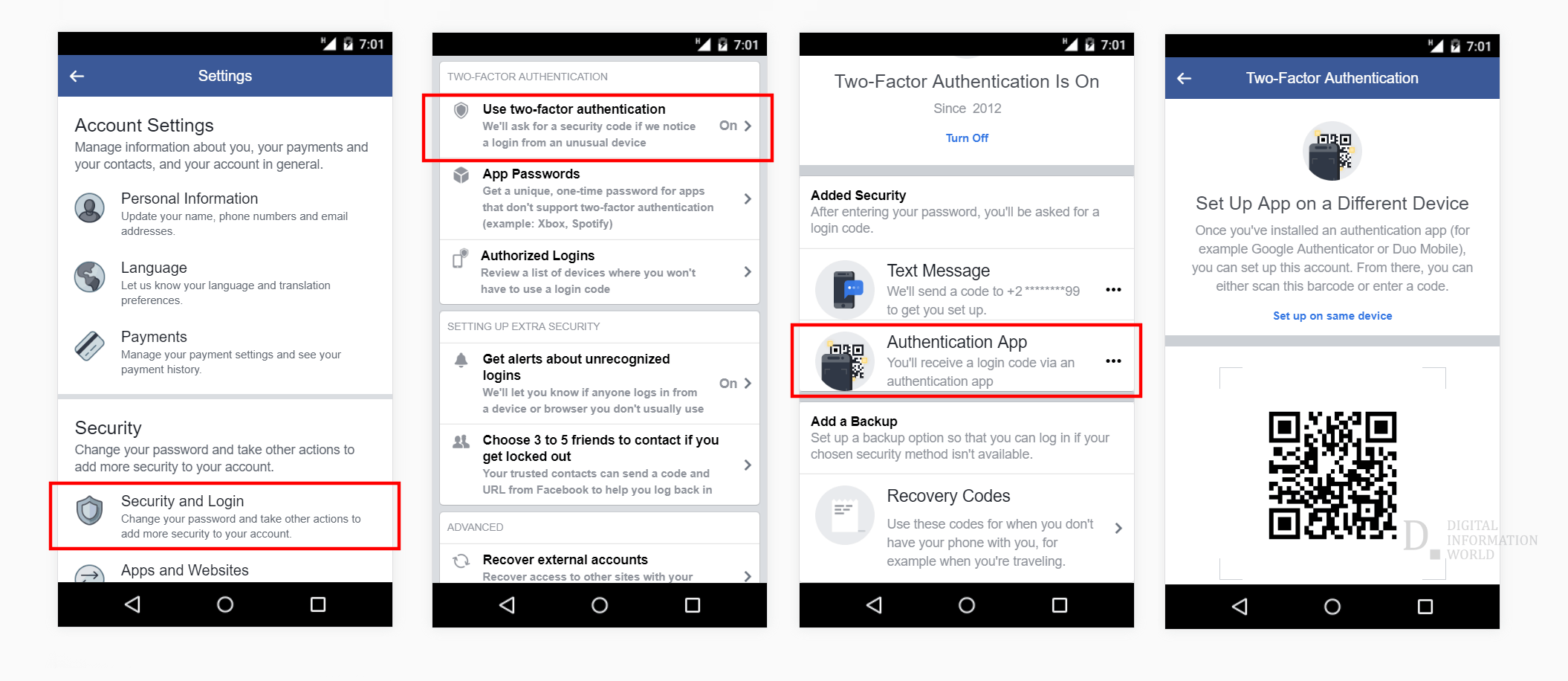
Read next: Do people trust the Internet with their information? Facebook has the answer!
Featured Photo: Getty Images
In case you haven’t already set up the 2FA because of the fear of getting searched by almost everyone through your provided number, then this post is for you! As now, 2FA (two-factor authentication) can be set up without providing a phone number.
The basic requirement is that a user MUST have Google Authenticator/Duo Mobile set up in advance. The process of setting up 2FA with this approach is as follows:
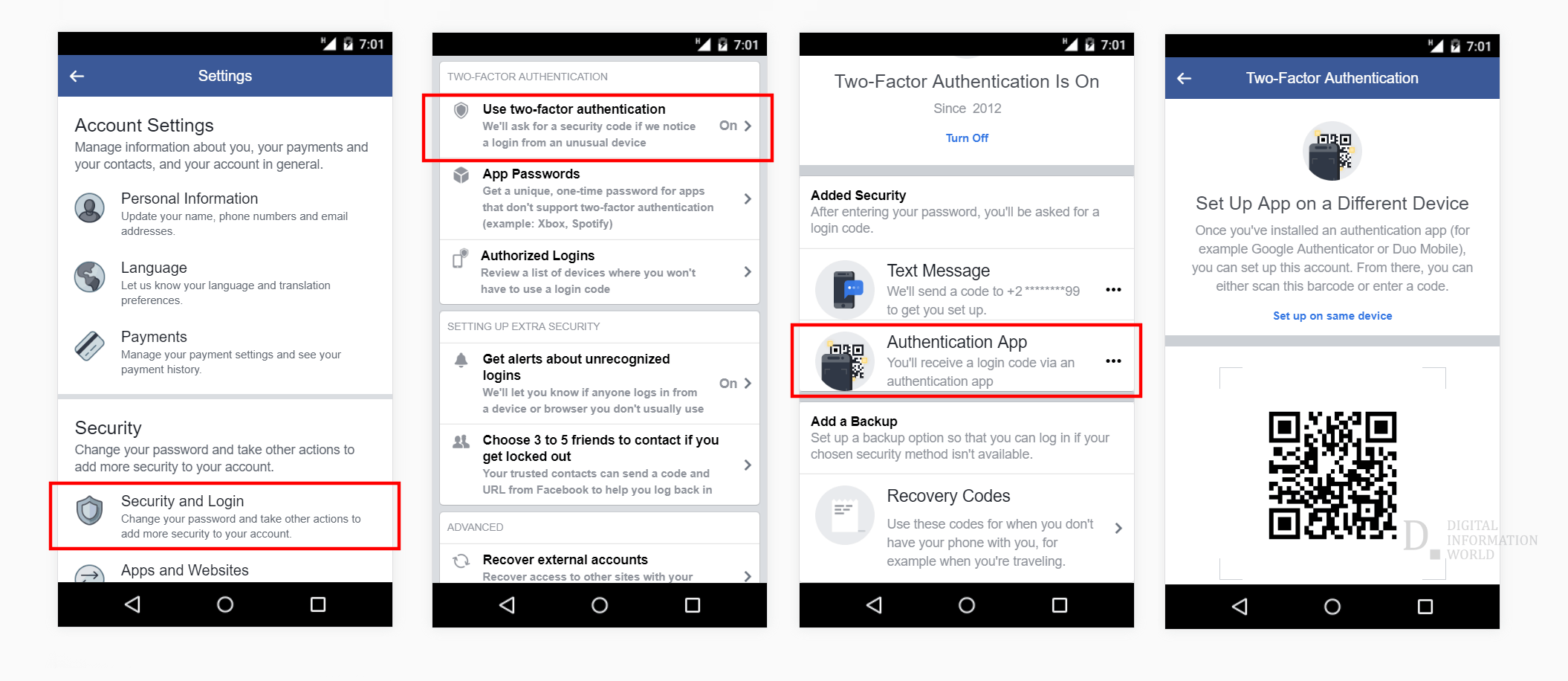
- Login into your Facebook account
- go to Settings
- Choose Security and Login.
- Tap “Set Up/Use Two-Factor Authentication”
- Now tap on Authentication App.
- Scan the barcode using another mobile/system or simply enter the code provided into the authentication app
- Complete the authentication process by entering the confirmation code provided by the authentication app.
- Search for “About” section
- Find, “Edit Your Contact and Basic Info” option and select that.
- Click on “Edit” next to the phone number and from there, select “Remove”
- If the number to be removed is a mobile number, you will not be able to receive notifications on your number and also, the picture uploading option will be taken away. Facebook will ask you to confirm again whether you would like to remove the number.
- Once the number is removed, you will be asked to re-enter your password and that should be it!
Read next: Do people trust the Internet with their information? Facebook has the answer!
Featured Photo: Getty Images