A recent survey made by Hubspot shows YouTube videos with length around 2 minutes get more engagements and views. This indicates that increasing the depth and length of the video may potentially help the YouTube channel rank better and win more views.
And your lowest hanging fruit to make a long video is merging short YouTube videos as one. However, keep it real, combining videos on YouTube this year isn’t as easy as it was in 2017 – a time YouTube app gave the option to merge videos online. Now, you can’t combine videos together on YouTube directly.
No worries. Because merging multiple videos into one for uploading to YouTube as well as other social media takes just a few steps and can be done using online free video merger or desktop freeware.
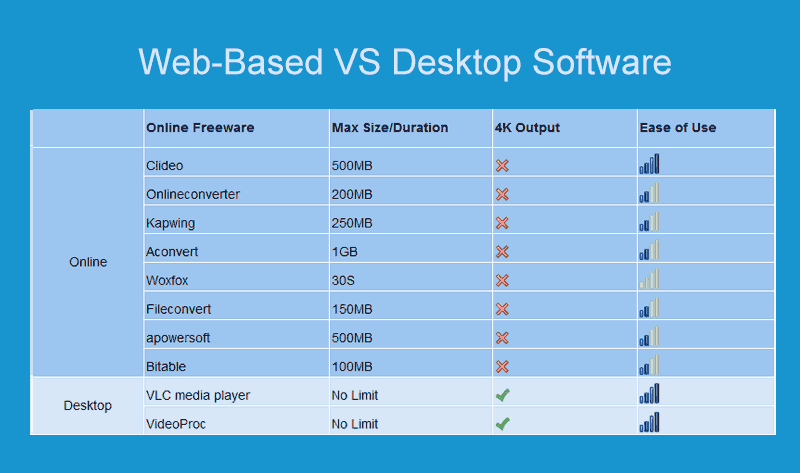
Step 1. Click on Video, hit +Video, and then you drag & drop many video clips to VideoProc.
Step 2. Check on the Merge option and then Click RUN. VideoProc already starts to merge videos.
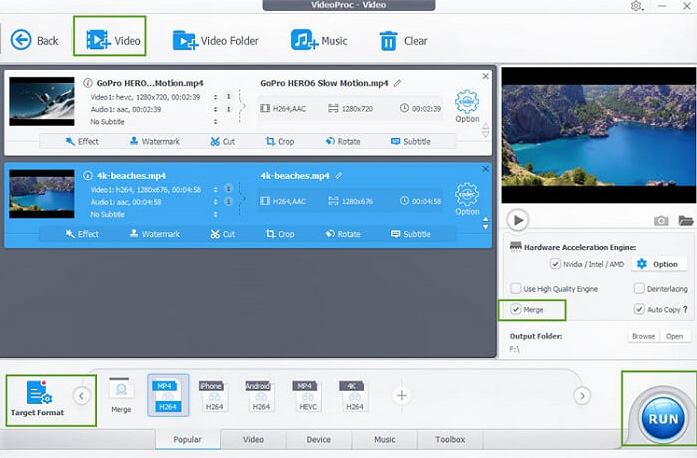
Tips:
1) The source videos are in the same resolution, bitrate, frame rate, aspect ratio.
2) You have basic knowledge about video and audio codec. Otherwise, you may experience A/V out-of-sync, distorted pictures, black bars, and many other errors.
Step 1. Visit the official site, download the latest version of VLC and have it installed on your computer.
Step 2. Double-click the VLC icon on your computer to launch up the software. Click on Media > Open Multiple Files and choose File > Add to import multiple clips from the hard disk to VLC.
Step 3. Navigate to the option of Convert/Save, hit the downward triangle button to find Play, and click this.
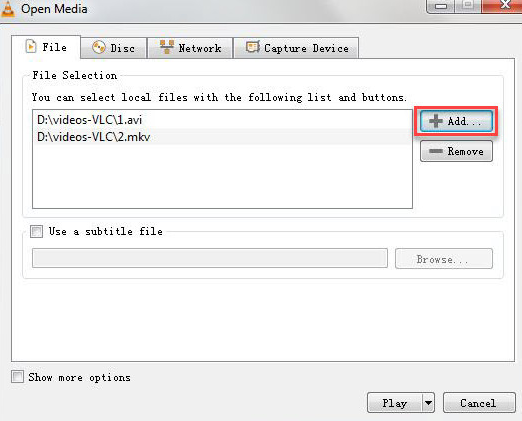
Step 4: Click on the tool icon to obtain options for changing video properties.
Step 5: Click on Save and hit Start to begin merging multiple videos into one.
Step 1. Drag and drop short videos that are less than 7 minutes to Kapwing.
Step 3. Click on Publish, Kapwing starts to merge many videos as a single MP4 file. After that, you can sign in with Google/Facebook account for downloading the outcome without a watermark.
And your lowest hanging fruit to make a long video is merging short YouTube videos as one. However, keep it real, combining videos on YouTube this year isn’t as easy as it was in 2017 – a time YouTube app gave the option to merge videos online. Now, you can’t combine videos together on YouTube directly.
No worries. Because merging multiple videos into one for uploading to YouTube as well as other social media takes just a few steps and can be done using online free video merger or desktop freeware.
Web-based or Desktop Video Joiner?
Many of you are torn between web-based and desktop software when combining videos for YouTube. Just take these factors into consideration before you make a decision: video properties, software compatibility, ease of use, privacy security, and network condition. See the comparison table below: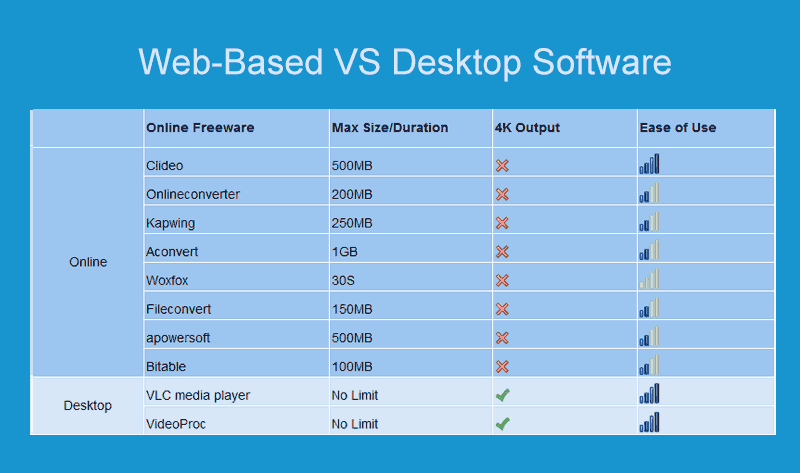
- Generally, you can simply merge small YouTube videos online if there’s no requirement on output quality, aspect ratios, watermarks, or processing speed.
- But if you need to fast combine 1080P/4K high resolution clips with large size safely without quality loss, then using a desktop program like VideoProc and VLC media player will make your life easier.
VideoProc: How Do I Combine Multiple Videos (in 3 Seconds)?
VideoProc, a multifunctional video joiner that runs on Windows and Mac, provides its users with the easiest solution to merge any videos for YouTube without losing quality. Benefits to the support of level-3 hardware acceleration technology and the application of high-quality engine, it can merge 4K UHD videos in MP4, MOV, HEVC, WEBM, and any popular or rare formats at speed 47x faster at most than real-time play.Step 1. Click on Video, hit +Video, and then you drag & drop many video clips to VideoProc.
Step 2. Check on the Merge option and then Click RUN. VideoProc already starts to merge videos.
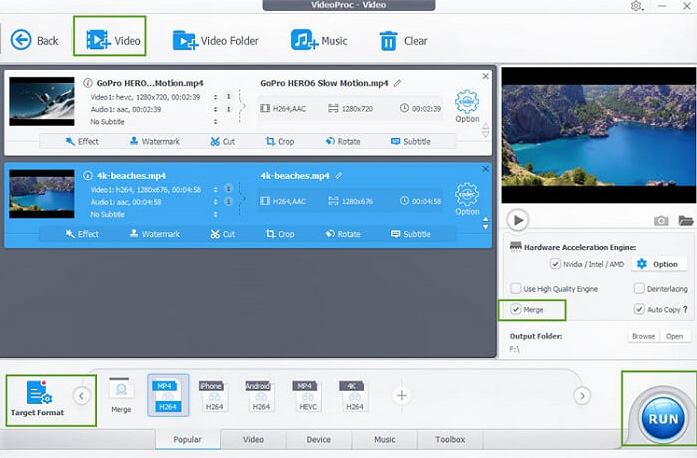
Tips:
- Tap the triangle button next to Option to rearrange the clips.
- To optimize the video for YouTube, click on Target Format, and choose MP4 (H.264+AAC) as the output file format.
- Click on Toolbox to obtain trim, cut, crop, rotate, subtitle, filter, watermark, and many other editing features.
- VideoProc has an official tutorial to merge videos easily. If you prefer video tutorials, watch below.
VLC media player: How to Merge Videos in VLC? (5 Steps
Despite VLC media player is favored by people who are not in the mood to dabble in strange applications, this tool itself is not easy to use unless:1) The source videos are in the same resolution, bitrate, frame rate, aspect ratio.
2) You have basic knowledge about video and audio codec. Otherwise, you may experience A/V out-of-sync, distorted pictures, black bars, and many other errors.
- Also Read: How to Merge Video in VLC without Error.
Step 1. Visit the official site, download the latest version of VLC and have it installed on your computer.
Step 2. Double-click the VLC icon on your computer to launch up the software. Click on Media > Open Multiple Files and choose File > Add to import multiple clips from the hard disk to VLC.
Step 3. Navigate to the option of Convert/Save, hit the downward triangle button to find Play, and click this.
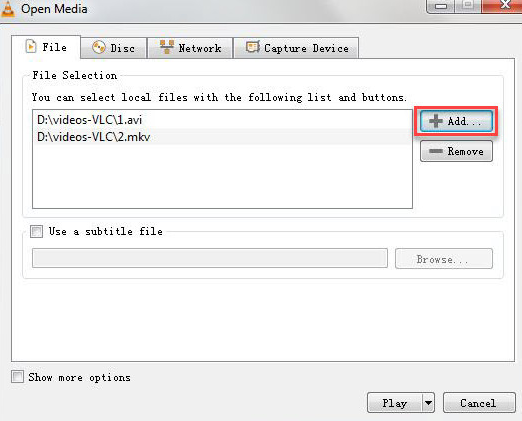
Step 4: Click on the tool icon to obtain options for changing video properties.
Step 5: Click on Save and hit Start to begin merging multiple videos into one.
How to Merge Video Free Online?
The ways to merge videos online by using different web-based software are just about the same. Take the watermark-free app, Kapwing, as an example,Step 1. Drag and drop short videos that are less than 7 minutes to Kapwing.
- Note: Paid accounts can cope with files up to 1GB. However, the whole process may take hours. To compare with the said VideoProc MP4 joiner which is capable of combining large videos in minutes, online video merger is definitely a choice of time-consuming.
Step 3. Click on Publish, Kapwing starts to merge many videos as a single MP4 file. After that, you can sign in with Google/Facebook account for downloading the outcome without a watermark.
