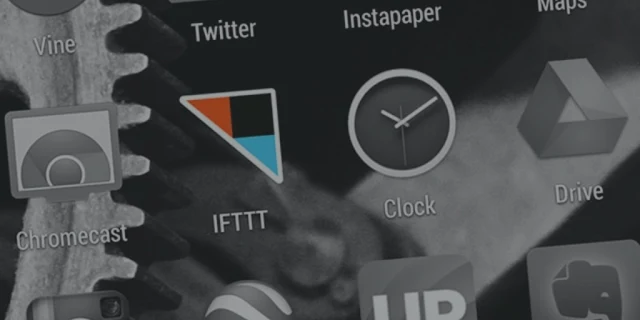Have you ever wished you had technology that responded to your every action? If it’s still a wish for you, then you haven’t discovered If This Then That, more commonly referred to as IFTTT. With this simple digital tool, you can command nearly anything (technology wise, and we’re only somewhat exaggerating) to perform an action automatically based on the condition. You can even automate your social media. Here’s how:
IFTTT’s usage and capabilities have exploded since the increase in the Internet of Things and smart appliances. But it has long been valued by marketers for its efficiency sequencing small things that make a difference in managing marketing and social media accounts, like switching your Twitter picture every time you change your Facebook profile image. You can create your own applet or use thousands of sequences already out there.
But how do you automate social media with one quick action? And why do it?
Let’s assume you post regularly to your blog. Every time you post, you then share it to the following sites:
Even if you use a scheduling app like Hootsuite, you’re copying and pasting the link and then checking off the profiles. Chances are you do more than that too because LinkedIn allows you to give more of a lead-in than Twitter does. So you copy and paste a couple of times and in as few as five minutes your latest blog post is on the Interwebs.
But what if you could have all that done when you publish your blog without you having to worry about it? Nice, huh? Not having to ask yourself, “Wait, did I publish that to Twitter yet?” every time you get interrupted during your posting.
If you have a WordPress blog, this automation is as easy as clicking a button because a Applet already exists for it (why recreate the wheel, right?). Simply create a free account on IFTTT, search for the Applet “Automatically share new posts to Twitter, Facebook, and LinkedIn” and turn it on. When you do, IFTTT will ask you for permission to the sites involved, in this case, WordPress, Twitter, Linkedin, and Facebook. Once granted, you won’t have to do it for other applets.
Since this was so easy, why don’t you take a sec and look into another few awesome time savers such as:
Buffer is an app for social media scheduling. You can connect it with Facebook (including pages and groups), LinkedIn (including pages), GooglePlus (personal profile + pages), Pinterest (paid option), Instagram and Twitter. There is a convenient Google Chrome extension and a secret email address for managing your major social accounts on the go. Buffer app makes it easy to quickly schedule updates.
For automation purpose, you can connect a Buffer account and its one social account with IFTTT, but that method is not fruitful if you want to automate multiple profiles (that’s because the Buffer channel on IFTTT has some limits, as it lets you automate just one social profile). So, what if you want to update all of them at once? Here's the procedure to do that:
Voilà, you’re done! Now, whenever a new item appears in your RSS feed or Blog, IFTTT will notify Buffer, which will ultimately update your all default connected social media accounts.
The applets are so much fun you could spend hours thinking of ways to streamline your efforts. And we haven’t even gotten into all the cool things you can do with smart appliances and home gadgets!
What’s your favorite applet?
Automating Social Media with IFTTT
A user can create what was known as a “recipe” and is now referred to as an “applet” on IFTTT to spark a desired action from a service. Services include things like WordPress, Facebook, nest, and a ton of others. For instance, you can tell IFTTT to send you a text message reminding you to bring your umbrella if there’s ever a 70% or higher chance of rain.IFTTT’s usage and capabilities have exploded since the increase in the Internet of Things and smart appliances. But it has long been valued by marketers for its efficiency sequencing small things that make a difference in managing marketing and social media accounts, like switching your Twitter picture every time you change your Facebook profile image. You can create your own applet or use thousands of sequences already out there.
But how do you automate social media with one quick action? And why do it?
Let’s assume you post regularly to your blog. Every time you post, you then share it to the following sites:
Even if you use a scheduling app like Hootsuite, you’re copying and pasting the link and then checking off the profiles. Chances are you do more than that too because LinkedIn allows you to give more of a lead-in than Twitter does. So you copy and paste a couple of times and in as few as five minutes your latest blog post is on the Interwebs.
But what if you could have all that done when you publish your blog without you having to worry about it? Nice, huh? Not having to ask yourself, “Wait, did I publish that to Twitter yet?” every time you get interrupted during your posting.
If you have a WordPress blog, this automation is as easy as clicking a button because a Applet already exists for it (why recreate the wheel, right?). Simply create a free account on IFTTT, search for the Applet “Automatically share new posts to Twitter, Facebook, and LinkedIn” and turn it on. When you do, IFTTT will ask you for permission to the sites involved, in this case, WordPress, Twitter, Linkedin, and Facebook. Once granted, you won’t have to do it for other applets.
Since this was so easy, why don’t you take a sec and look into another few awesome time savers such as:
- Automatically Upload Your Instagrams to a Facebook Album
- Email Me a Famous Quote Everyday
- Post Your Facebook Update Status to Twitter
- Tell Your Fans to Follow You on Social Media
- Get an Email Digest of Tweets from a Special Area
- Retweet the @User of Your Choice
Using IFTTT and Buffer to Update All Your Social Media Profiles
Buffer is an app for social media scheduling. You can connect it with Facebook (including pages and groups), LinkedIn (including pages), GooglePlus (personal profile + pages), Pinterest (paid option), Instagram and Twitter. There is a convenient Google Chrome extension and a secret email address for managing your major social accounts on the go. Buffer app makes it easy to quickly schedule updates.For automation purpose, you can connect a Buffer account and its one social account with IFTTT, but that method is not fruitful if you want to automate multiple profiles (that’s because the Buffer channel on IFTTT has some limits, as it lets you automate just one social profile). So, what if you want to update all of them at once? Here's the procedure to do that:
- In Buffer app, make sure all the social accounts you want updated are set to "share by default". To do this, just make sure there is a check mark next to each one in your dashboard.
- In IFTTT channels page, make sure your Gmail and RSS/Feed channels are turned on and are connected with your required accounts.
- Now, create a new applet.
- For "This" option, search and select the RSS Feed icon, in new window choose the New feed item box. Then, enter your blog’s RSS URL or any other blog's feed that you want to share on your social media profiles.
- Click the Create Trigger button.
- Now for "that" option, search and select the Gmail Channel, in new window choose the Send an email box.
- Now another new window will appear, in the To address box add your secret Buffer email.
- Ignore the "CC address" and "BCC address" boxes.
- For the "Subject" box, use {{EntryTitle}}. (Side information: You can copy/paste from here, or you can customize each box using the Add ingredient button.)
- For the Body, use {{EntryUrl}}<br>@now (Side information: The <br> tag creates a new line in the email, and the @now command tells Buffer app to share all the updates immediately).
- Finally, click the "Create Action" button, now in "Review and finish" window, give your applet a description, and click the Finish button.
Voilà, you’re done! Now, whenever a new item appears in your RSS feed or Blog, IFTTT will notify Buffer, which will ultimately update your all default connected social media accounts.
The applets are so much fun you could spend hours thinking of ways to streamline your efforts. And we haven’t even gotten into all the cool things you can do with smart appliances and home gadgets!
What’s your favorite applet?